Have you ever encountered the dreaded message “Message Blocked: Your message to Gmail.com has been blocked”?
This notification can be infuriating, especially when you urgently need to reach someone with a Gmail address, but fear not. This article will dissect the reasons behind blocked messages and equip you with solutions to get your email delivered.
Sometimes, whenever you try to send an email to anyone from your email ID, for example, ” dcba——54321@gmail.com,” it bounces back and shows a message: “Message blocked. Your Message to “abcd——12345@gmail.com” has been blocked. See the technical details below for more information.” Something like your message to gmail.com has been blocked.
Why am I Getting a Gmail Message Blocked Error in 2025?
Understanding the Block:
Gmail employs robust spam filters to protect users from unsolicited marketing, phishing attempts, and malicious content. These filters analyze various aspects of your email, including:
- Sender Reputation: If your email address is flagged for spam in the past, future messages might be blocked.
- Content: Emails containing excessive punctuation, ALL CAPS text, or suspicious URLs can trigger spam filters.
- Large Attachments: Large attachments can raise red flags, especially if they are uncommon file types.
- Incorrect Recipient: A simple typo in the recipient's email address can lead to a block notification.
Quick Troubleshooting Techniques:
Here's a step-by-step approach to overcome the “Message Blocked” hurdle:
- Double-check the Recipient Address: A typo is the easiest culprit to eliminate. Verify the recipient's address meticulously before resending.
- Review Your Content: Revisit your email for any content that might appear spammy. Avoid excessive exclamation points and ALL CAPS, and shorten any overly long URLs.
- Reduce Attachment Size: If you have large attachments, consider sharing them with cloud storage services like Google Drive or Dropbox.
- Try a Different Email Account: If the block persists, attempt sending the email from a different, more established email address.
- Wait and Retry: Sometimes, a temporary glitch can cause the block. Wait for 24-48 hours and try sending again.
- Contact Gmail Support (if necessary): If none of the above solutions work, consider contacting Gmail support. Be prepared to provide details about the recipient's address, the content of your email, and any error messages you received.
Let's illustrate these solutions with real-world examples:
Scenario 1: Spammy Content: John is trying to sell used furniture through email. His message contains several exclamation points (“Must Sell!!! Great Condition!!!”) and short, generic links (“Click Here for Pics!!!”). Gmail's filters might block this due to its promotional and potentially misleading nature. John should rewrite the email more professionally, using proper grammar and avoiding excessive punctuation.
Scenario 2: Large Attachment: Sarah wants to send her friend a high-resolution video of her recent vacation. The video file is 2GB, which is quite large for an email attachment. Gmail might block this due to size limitations. Sarah can upload the video to Google Drive and share the link instead.
Scenario 3: Temporary Glitch: Michael is trying to email his colleague but receives a “Message Blocked” notification. He waits 24 hours and tries again; this time, the email goes through successfully. This could be due to a temporary issue with Gmail's servers.
If you send emails using multiple recipients in BCC, CC, To, or in a combination of any of these, Google will usually refuse to send, and you will get your message blocked – Your message to gmail.com has been blocked error.
You should remember that Gmail is not a bulk emailing system would be best.
Solution for Gmail Error: Message Blocked – 2025
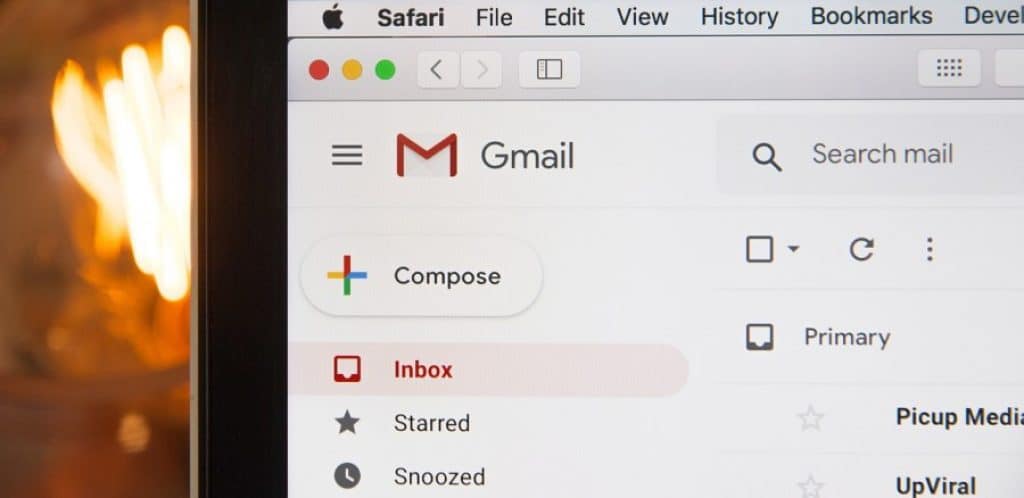
So, what is the solution for Gmail errors? Message blocked – your message to @gmail.com has been blocked. See the technical details below for more information.
Sometimes, when you try to send an email to anyone with email IDs on @gmail or some other, it bounces back and shows “Message Blocked.”
Related topics for you:
- How to Fix Google Search Console Errors?
- Install WhatsApp on PC and Fix Problems With Windows 11
- How to View – Mirror Phone Screen on PC?
- 25 Best Chrome Extensions for Productivity
- How to Get 50k Monthly Visitors to Your Blog?
Gmail Can Block Your Email for Several Reasons in 2025
Before we deep dive, here are the quick steps you can take in 2025 to fix the “Message Blocked: Your Message to Gmail.com has been Blocked” error:
Check your email headers. The email headers contain information about the sender and recipient of the email, as well as the date and time the email was sent. If the email headers are formatted incorrectly, Gmail may block the email.
Make sure your email address is not blacklisted. A blacklist is a list of email addresses identified as spam senders. If your email address is on a blacklist, Gmail will block any emails you send. You can check to see if your email address is blacklisted by using a blacklist checker tool.
Reduce the number of emails you send per day. Gmail may block your emails if you send too many emails quickly. The maximum number of emails you can send daily depends on your service provider.
Avoid sending emails with attachments that are large or that contain executable files. Gmail may block emails that contain large attachments or executable files, as these files can be used to spread viruses.
Use a reputable email service provider. A reputable provider will take measures to prevent its users from sending spam.
Suppose you have followed the abovementioned steps and still get the “Message Blocked” error.
In that case, you may need to contact your email service provider for assistance, but below are some additional tips to help you avoid getting your emails blocked by Gmail in 2025:
- Use a professional email address. Your address should be something that you would be comfortable sharing with others. Avoid using personal or unprofessional email addresses.
- Use a consistent email signature. Your email signature should include your name, title, company, and contact information. This will help Gmail to verify that you are a legitimate sender.
- Avoid using spammy subject lines. Spammy subject lines often trick people into opening emails they do not want to read. Keep your subject lines short and descriptive.
- Avoid using all caps or excessive punctuation in your emails. This can make your emails look like spam.
- Proofread your emails before you send them. Typos and grammatical errors can also make your emails look like spam.
As we mentioned above, if sending using multiple recipients in “BCC'”; “CC,”; “To,” or a combination of these, Google will usually refuse to send. Gmail is not a bulk emailing system; use MailChimp or similar.
- They are sending large volumes of emails.
- Maybe there are sudden changes in email volume.
- If you are sending emails to “looks like spam” addresses.
- You are sending emails to unknown users.
- Gmail users mark your emails as spam.
- You are using a new IP address to send emails.
- You have incomplete or incorrect DNS records.
- Failing Email Authentications
Understanding “Message blocked: Your message to gmail.com has been blocked. See technical details below for more information.”
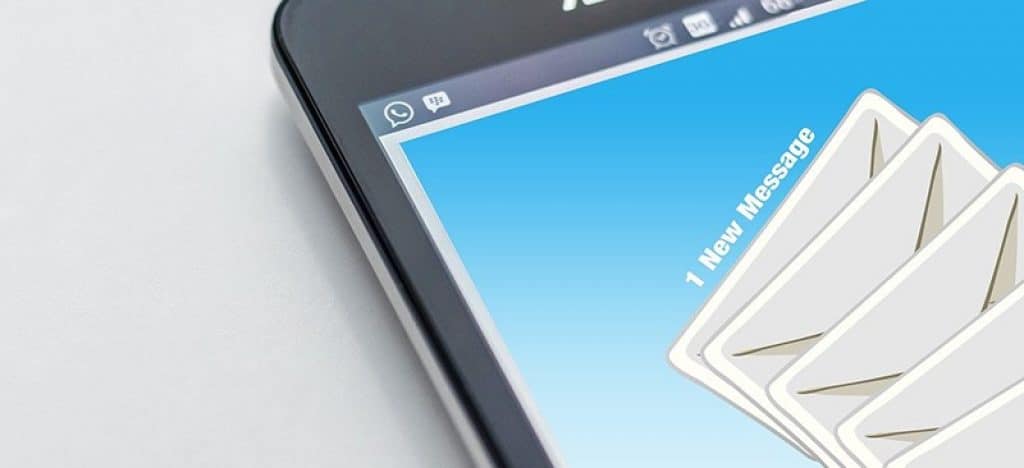
Recently, in 2025, many Gmail users have filed complaints about the Message Blocked error in the Gmail community forum and are getting something like Message blocked – your message to @gmail.com has been blocked. See the technical details below for more information.
IMPORTANT: If the sent mail is in your Sent label, you have not received a bounceback message after approx. After 48 hours of sending, maybe Google will have correctly handed over the mail/s. The problem could be at the recipient's end.
Some technical issues, such as incorrectly formatted message headers, no reverse DNS, PTR records setup, or authentication errors, can lead to email delivery challenges and cause the emails to be filtered or blocked by ISPs.
Why Gmail Message Blocked Error?
- Incorrect Email Address.
- Dot or period at the end of the email ID.
- Spelling mistakes or errors.
- I am spacing the email addresses.
We investigated some main reasons why the Google Mail message is blocked. The most common mistakes might be while entering the email address of the recipient.
Fix Message Blocked – Your Message to gmail.com has been Blocked
These errors would generally bounce back your sent email, and continuously sending emails to these unavailable addresses could result in message rejection and blocking.
Maybe Routed to the Spam Folder
When someone blocks someone's emails on Gmail, they will no longer see their emails in the inbox. Instead, their emails will automatically be routed to the spam folder.
Following the 2025 Google guidelines can reduce the chances of message-blocked errors:
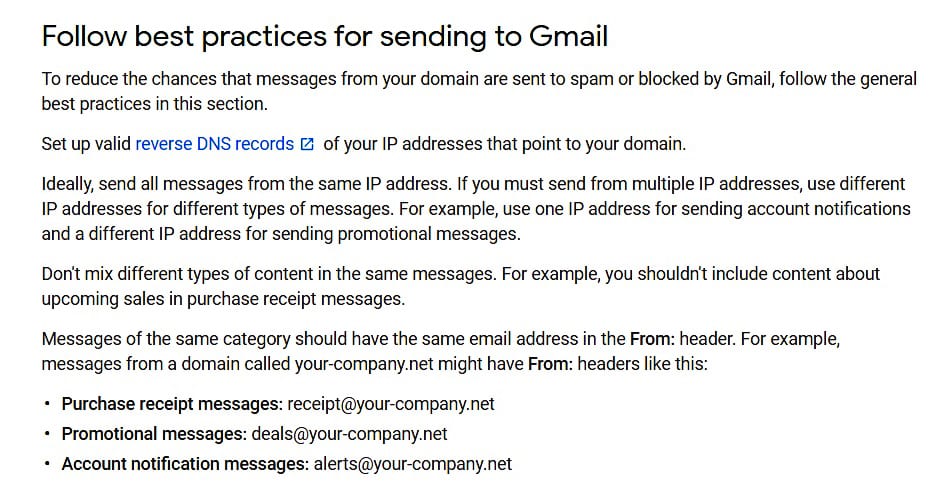
- Gmail can limit your sending rate.
- Gmail can block your messages.
- Gmail can mark your messages as spam.
Note: Gmail doesn't accept allowlist requests from mail senders. Google can't guarantee messages will pass Gmail’s spam filters. source
Try Completely Delete Messages from Specific Sender
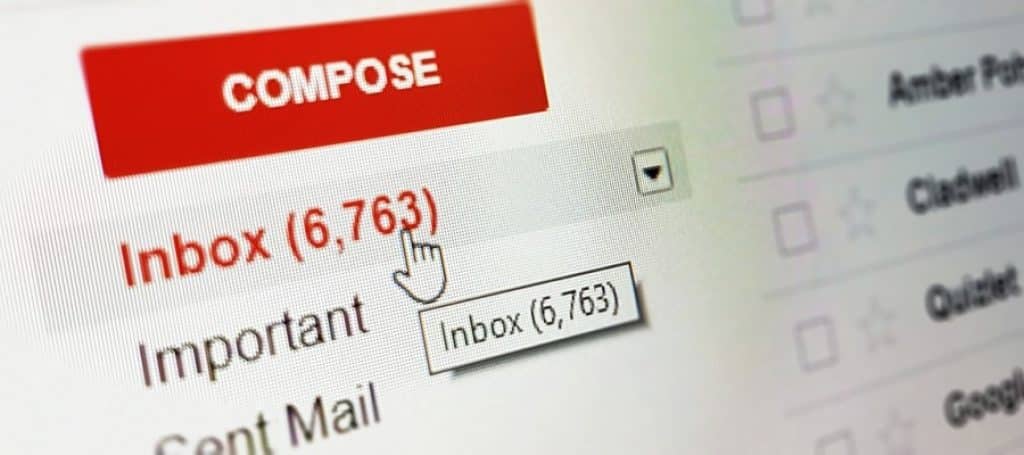
To fix the message blocked – your message to gmail.com has been blocked error. Try to erase messages from a specific sender completely.
You cannot delete these messages automatically. You have to empty the trash or remove the messages from spam manually.
Too Many Spam Complaints
Spam complaints will hurt your sender’s reputation and email deliverability. Your sender’s reputation is the first thing the ISP ( INTERNET SERVICE PROVIDER) considers when filtering emails.
Don’t panic if somebody flags your email as spam. Many email marketers receive spam complaints.
How to Prevent Emails from Going to Spam Folder
SPF is an email authentication mechanism that prevents email spoofing. SPF and DKIM make up the two required authentication settings that must appear in your DNS zone settings. If you set up an SPF record, you can find the IP addresses authorized to send emails on behalf of your (sending) domain.
The easiest method to know how your email is treated and prevent it from going to the spam folder is to run a spam filter and an inbox placement test before sending your real email marketing campaign. This lets you see how the message is delivered to internet providers, including Gmail.
One of the most dependable ways to fix Gmail blocking problems is to verify the email addresses within your email list. Verify these emails are valid before adding them to your list to avoid hard email bounces.
How Do You Avoid Message-Block Error in 2025?
There are a few ways to avoid message-blocked errors. Solution for Gmail error: Message Blocked—Your message to gmail.com has been blocked. See the technical details below for more information.
- The first thing to do is check the recipient's email address correctly without any errors or mistakes, as mentioned above.
- If you receive a bounce back with no existing email ID, it is better to remove the email from the contact list to avoid re-sending it.
- It is not good to send bulk emails to Cc or Bcc; instead, create a Google or Yahoo group, including all the email addresses, and send the email in one shot.
- It is prohibited to collect any personal information using email. Examples are (forms, website links, etc.). Google's algorithm is smart enough to catch spammers and block them permanently.
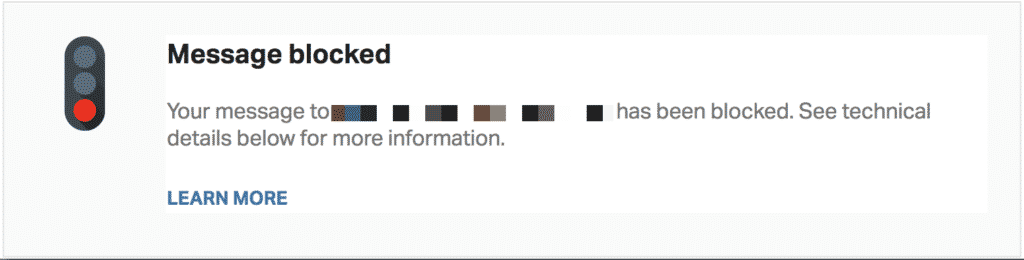
Message Blocked Error Because Linking to the Site in Signature
Check out this valid reason. Your emails are getting blocked, and you are getting Gmail error: Message Blocked – Your message to gmail.com has been blocked. See technical details below for more information errors because you linked to the site in your signature line.
If that is the case, please remove the link. This will lift Google's blocking on your account.
See the image below for more information:
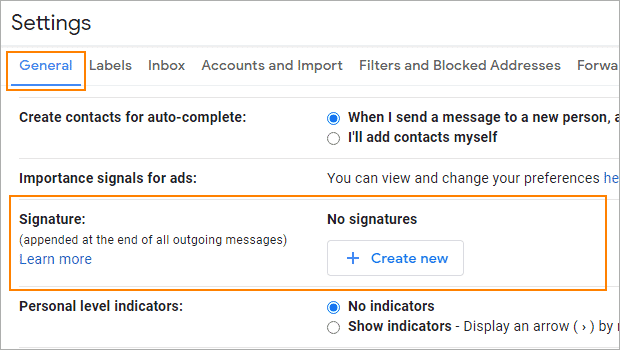
You may also like to read:
- Easily open WebP Images in Windows 10
- How to Enable Mobile Data in Airplane Mode?
- Make Firefox Faster With SpeedyFox
- How to Make Firefox Faster than Chrome?
- Easily Remove Password From PDF Document
FAQs About Message Blocked: Your Message to Gmail.Com has been Blocked:
-
How to resolve the Gmail message blocked? Your message to the recipient has been blocked?
If Gmail is continually blocked, wait for 24 to 48 hours. Also, check if there is an issue with the mailing services that might cause the block. If something isn’t working, report the error to the Gmail team.
-
How to avoid Gmail message blocked error?
Please try to remove your phone or computer's signature from your emails. We hope this will fix the problem.
-
Why is my email blocked?
You may not know, but if an account or server is compromised by spammers, they can send large amounts of spam without your knowledge. Email receivers may temporarily block you when they see spam from your account or server.
2025 Pro Tip to Fix Gmail Message Blocked Error:
Removing your company website link from your Google signature will instantly fix your problem. It might also be the case that Google considers the website link suspicious.
By understanding the reasons behind blocked messages and implementing the troubleshooting techniques outlined above, you can significantly increase your chances of getting your email delivered to Gmail users.
Remember, clear, concise communication and adherence to best practices will ensure your messages reach their intended recipients.
We hope these message blocked – your message to gmail.com has been blocked; tips help you fix this error. If you have any questions, please comment below.
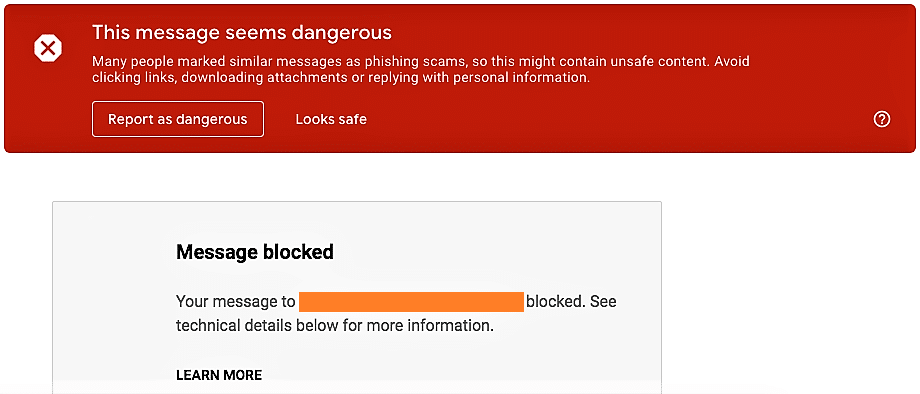

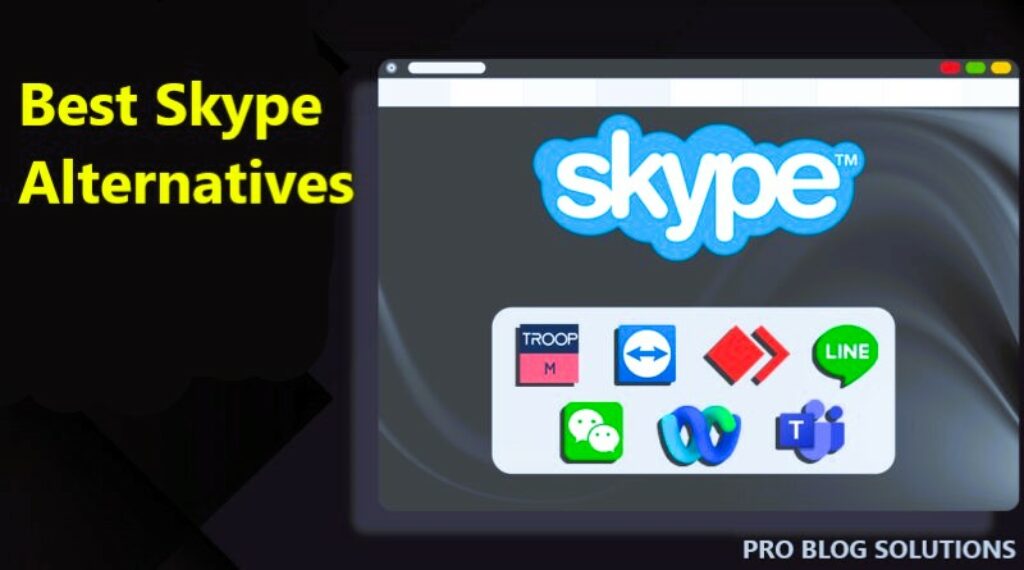




once its blocked, and it appears to be because i added into CC 2 people ! quite normal i felt………how do i get ut to unblock ??
Thanks a lot for this, I was getting this error when sending an email to a recently created email (using the cPanel email option). I had to delete the contact from my contact list and problem solved!