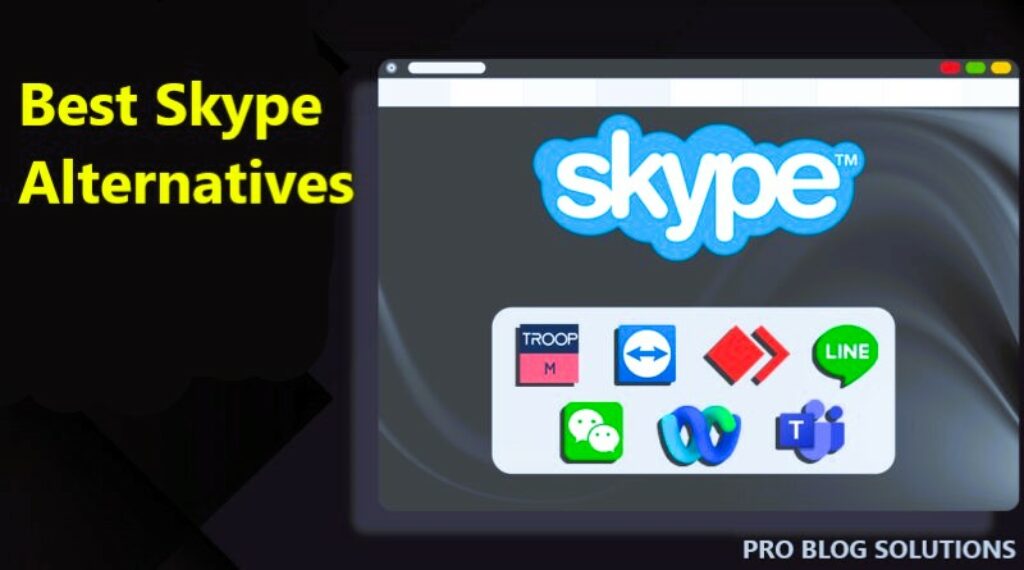Is Firefox working slowly? Are you stuck to solving this problem? Is your Firefox showing a slow browser speed? How to make Firefox faster in 2025?
If you are searching for how to make Firefox run faster, speed up Firefox, or speed up Mozilla Firefox in 2025, then you are on the right page.
If your Firefox speed is suffering, the following tips and speed tweaks mentioned in this article will help you increase your speed and get Firefox back to normal quickly.
We will provide quick tips and hacks to make Firefox ridiculously fast, including optimizing portable Firefox.
We will give you the all-in-one working tricks to make Firefox run faster for web browsing than Google Chrome to answer all the Firefox questions.
Check out our quick guide below to make Firefox faster in 2025. It'll improve Firefox's performance and speed up your surfing.
It will fix Firefox web content to render it quickly on the screen.
1. Disable Animations to Make Firefox Faster
Firefox displays small animations when opening or closing tabs. This is usually not an issue, but you can avoid hanging-ups if you open or close many tabs simultaneously.
To disable animations:
- Open a new tab and enter “about:config” in the address bar.
- Set browser.tab.animate to False.
- Set browser.panorama.animate_zoom to False.
You may also like to read:
- How to Clean and Sanitize Keyboard in 12 Minutes?
- Use Your Phone as Webcam for Mac or Windows
- How to Unlist Number and Delete Truecaller Account?
- Easy Ways to Recover a Hacked Facebook Account
- How to Attract More Readers to Your Blog?
2. Always Keep Firefox Updated
The easiest thing you can do is make sure your Firefox is updated.
This is the most effortless way to make Firefox faster because the developers make every effort to make Firefox faster and perform better.
To check for updates, here is how to do it in 2025:
Click the hamburger menu button > Help > About Firefox.
Firefox will check for updates for you automatically.
3. Make Firefox Faster Without Add-Ons
The new version of Firefox integrates add-ons, whether you want them or not. Removing them can speed up the browser's startup time and memory usage.
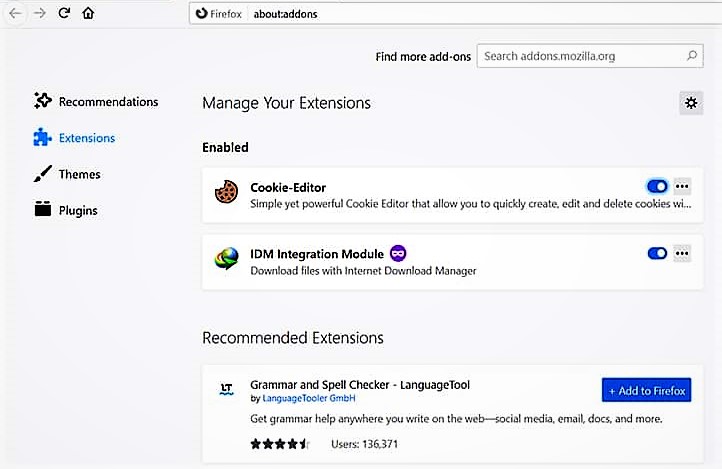
The extensions add an icon to Firefox's address bar that toggles the extension's functionality.
The blue icon indicates that the extension's functionality is turned on, while the grey icon indicates that it has been disabled.
4. Enable Hardware Acceleration for Speed
Enabling hardware acceleration will allow Firefox Quantum to use your GPU to accelerate browsing. You can check if it’s turned on by default.
1) Go to about:preferences.
2) In General, scroll down to Performance.
3) Uncheck the box Use recommended performance settings.
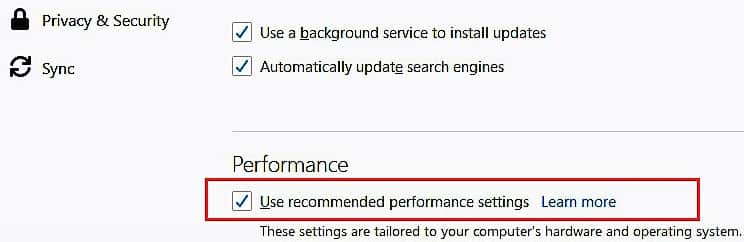
4) Check the box for Use hardware acceleration when available.
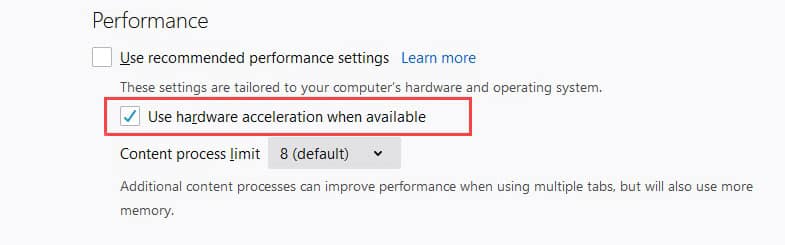
5. Free Up Space or Memory
Next, we will clear up some of the browser's memory usage. Many users have complained about Firefox using too much system memory.
As a result, the entire system and browser are slow. This has been resolved but could occasionally cause problems, especially on older machines.
Open up your Firefox browser. In the address bar, type about:memory.
Firefox will present you with a page that looks like the one below. Advanced users can use the reports offered here.
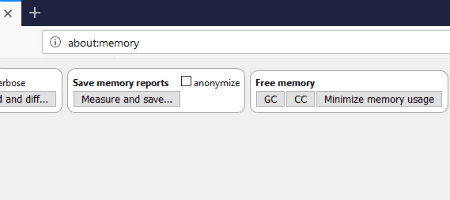
Click on the ”Minimize Memory Usage” button.
You will then see a message under each memory option that states “Memory minimization complete,” along with the date and time.
6. Refresh Firefox to Make it Fast
Firefox has a built-in refresh feature. It resets most of the browser’s settings without affecting your personal data, such as bookmarks, passwords, browsing history, cookies, etc.
It can often solve sluggish problems, and the feature is handy for troubleshooting other issues.
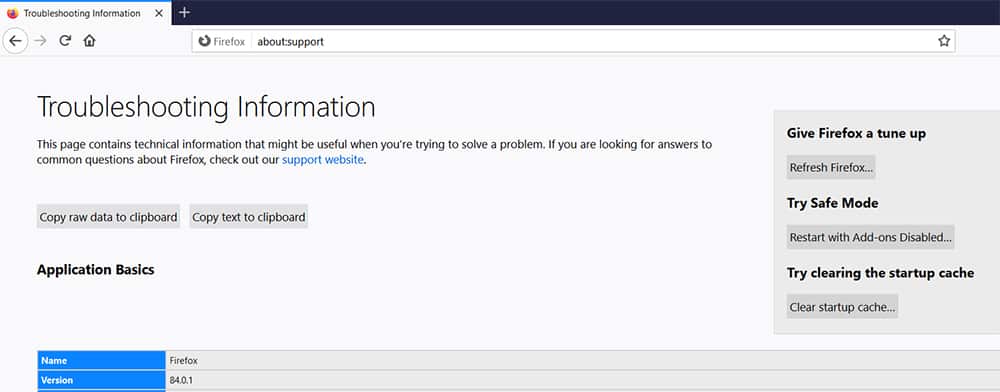
Type “about:support” into the address bar in Firefox, and then click the Refresh Firefox button to see if it makes a difference.
Some settings may need reconfiguring afterwards, but you should notice a speed boost.
7. Use Speedyfox to Boost Firefox Speed
You can also use Speedyfox to boost Firefox's speed quickly in 2025. First, you need to download Speedyfox.
Go to the provided link below to download Speedyfox. Click on the button below:
Click on Firefox Booster in-app to launch the Firefox web browser with the priority settings set to high. It's a user-friendly application that helps you increase the overall browsing speed of Mozilla Firefox.
Firefox is popular, including its Mozilla firewall, which is why it's been listed in top web browsers.
How to Make Firefox Faster
This tool can also speed up Chrome and optimize Opera and Skype profiles. With SpeedyFox, you can boost Firefox, Chrome, Skype, and Thunderbird with a single click.
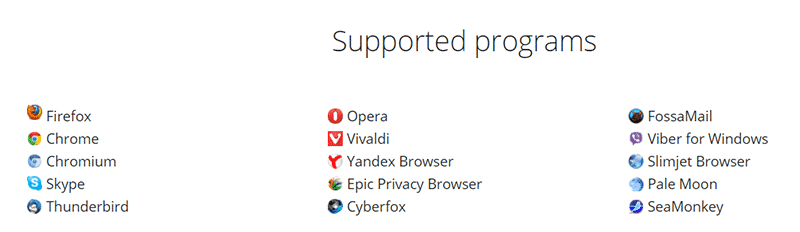
Advantages of Speedyfox:
Even though Mozilla Firefox is faster, most Internet users will try other browsers because of its start-up problem.
This tool is really worth trying before switching to another browser. SpeedyFox is free on Windows and Mac and boosts Firefox in a single click.
- Boost Firefox start-up up to 3 times.
- Speed-up browsing history.
- Quicker operation with cookies.
- Available for both Windows and Mac OS.
Speedyfox Makes Firefox Run Faster:
After downloading the SpeedyFox from the button above, run the ‘.exe' file, click the “Speed My Firefox” button, and see the difference in your Mozilla Firefox startup time.
You will experience up to three times faster startup speed, faster browsing history, and quicker performance when performing operations with cookies.
SpeedyFox will change your current configuration to suit your internet connection type.
Several other valuable tweaks and functions are available in SpeedyFox to optimize your Mozilla Firefox browser. This software tool can solve your Firefox issues.
- This is a free tool.
- 100% Safe tool.
- Latest version compatibility.
8. Reduce the Size of RAM Used by Firefox
1. Type “about:config” (without quotation marks) in the browser's address bar.
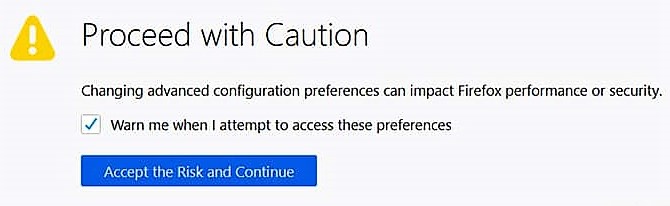
2. Find the value “browser.sessionhistory.max_total_viewer”
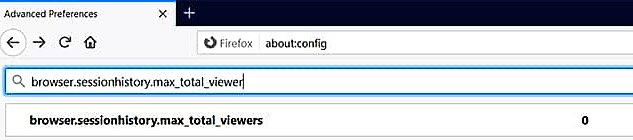
3. Change the number to “0” (zero)
9. Make Firefox Faster With Speed Tweaks

Speed Tweaks is an add-on that helps speed up your browser using seven tweaks.
Open the toolbar popup UI and mark the desired item (click on the desired tweak for action buttons). Please note that none of these tweaks are selected by default.
Currently, there are 7 tweaks available for this addon in 2025:
- 1. Blocking most common ads.
- 2. DNS Prefetching.
- 3. Blocking images from loading.
- 4. Speed up rendering on page scroll.
- 5. Loading mobile versions of sites.
- 6. Discarding all inactive tabs from memory.
- 7. Clearing the browser's cache.
PLEASE NOTE: This addon might behave differently depending on your browser version and platform.
More interesting articles for you:
- How to Protect Your Smart Home From Hackers?
- Make $100,000 With Google AdSense in 1 Year
- How to Enable Mobile Data in Airplane Mode?
- Easily Open WebP Images in Windows
- How to Get 50k Monthly Visitors to Your Blog?
10. Reduce Time Needed for Firefox to Load Pages
1. Type “about: config” (without quotation marks) in the browser's address bar.
2. Find and change the following:
Find the “network.http.pipelining” and change it from “false” to “true.”
Find the “network.http.proxy.pipelining” and change it from “false” to “true.”
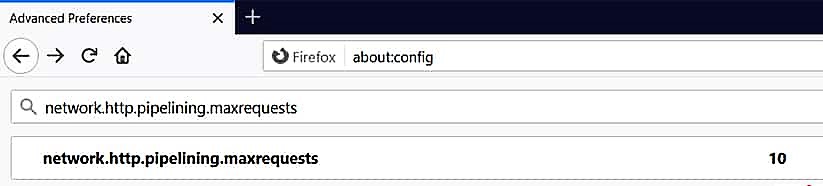
Find the “network.http.pipelining.maxrequests” and change the number to 10.
In this way, Firefox will make 10 “load requests” at each site, thus significantly reducing the time it takes for each page to open.
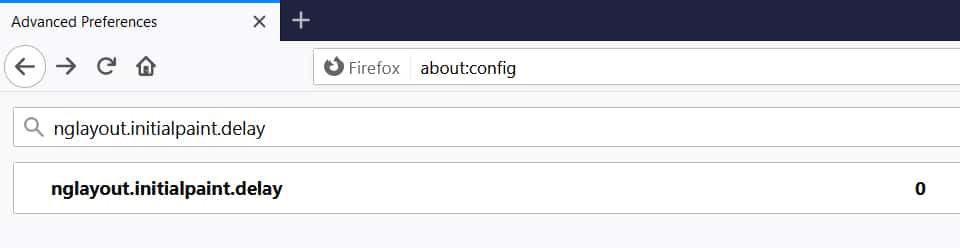
3. Finally, right-click anywhere on the “config” page and select New-> Integer. Name the value “nglayout.initialpaint.delay” and put the value to “0” (zero).
You will see how your pages load faster using an ADSL connection in 2025.
11. Reduce the Size of the RAM
1. Type again about:config in the address bar and press Enter.
2. Right-click anywhere on the page and select New -> Boolean.
3. Enter “config.trim_on_minimize“in the box that appears. Press Enter.
4. Now select True and press Enter.
5. Now Restart Firefox.
12. Enable Private Browsing to Speed up Firefox
If you enable private browsing, you can browse without allowing Firefox to track your browsing history because overloaded history can eat up memory and slow down your browser.
How to enable private browsing to make Firefox faster than Chrome in 2025?
Open “Options” and click on “Privacy,”
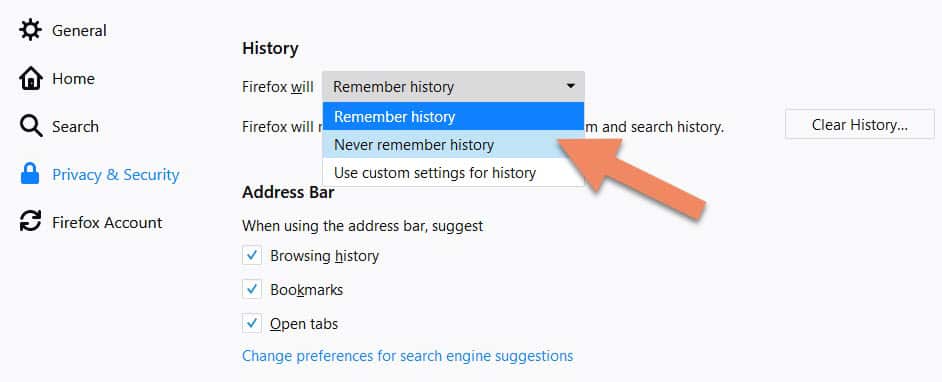
Then, from the History drop-down menu, select Never Remember History. That's it.
13. How to Make Firefox Faster With Prefetch
1. Search for network.dns.disablePrefetchFromHTTPS and set the preference to FALSE (this enables prefetching of DNS on HTTPS sites)
2. Search for network.predictor.enable-prefetch and set the preference to TRUE (let Firefox predict which links users will click on next to preload them).
14. Resolve Unresponsive Script Problems
Some websites and extensions have a script that sometimes runs too slow. As a result, this either stops your browser or slows down.
We recommend resolving these script problems to fix the slow browsing experience to make Firefox faster.
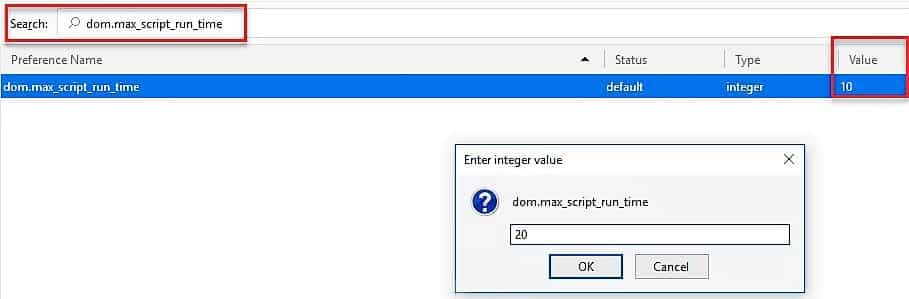
- Open a new tab and type “about:config” in the address bar.
- Now type “dom.max_script_run_time” in the search bar. Then, a pop-up will appear.
- Next, double-click on the value section and type “20” instead of “10” into the pop-up.
- Press “enter” or click OK.
15. Manage Your Tabs
The other thing that slows down the browser is the number of open tabs.
Having several tabs open is all right, but you must manage them correctly to ensure Firefox doesn't start crawling. So you'll need to accomplish this with add-ons in 2025.
You keep many tabs open, but you don't always need them. Auto Unload Tab will automatically stop a tab from taking up CPU cycles, RAM, or reloading.
Right-click in the tab or the extension icon to see a context menu with all your needs options. You can add individual tabs or specific sites to the blocklist and ignore them using the Auto Unload tab.
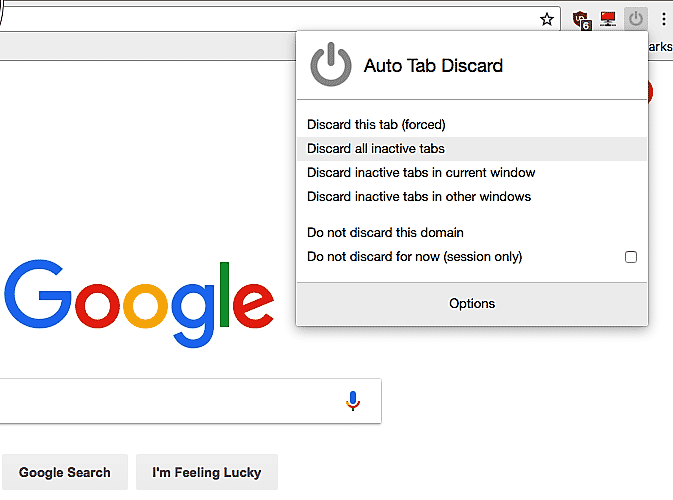
It's a must-have add-on for faster web browsing.
16. Clear Cache, Cookies and History
Clear your browser's cache to speed up Firefox and prevent any errors related to this stored information, which still works in 2025.
If something doesn't look right or function properly, clear out all those pesky cookies so it won’t happen again.
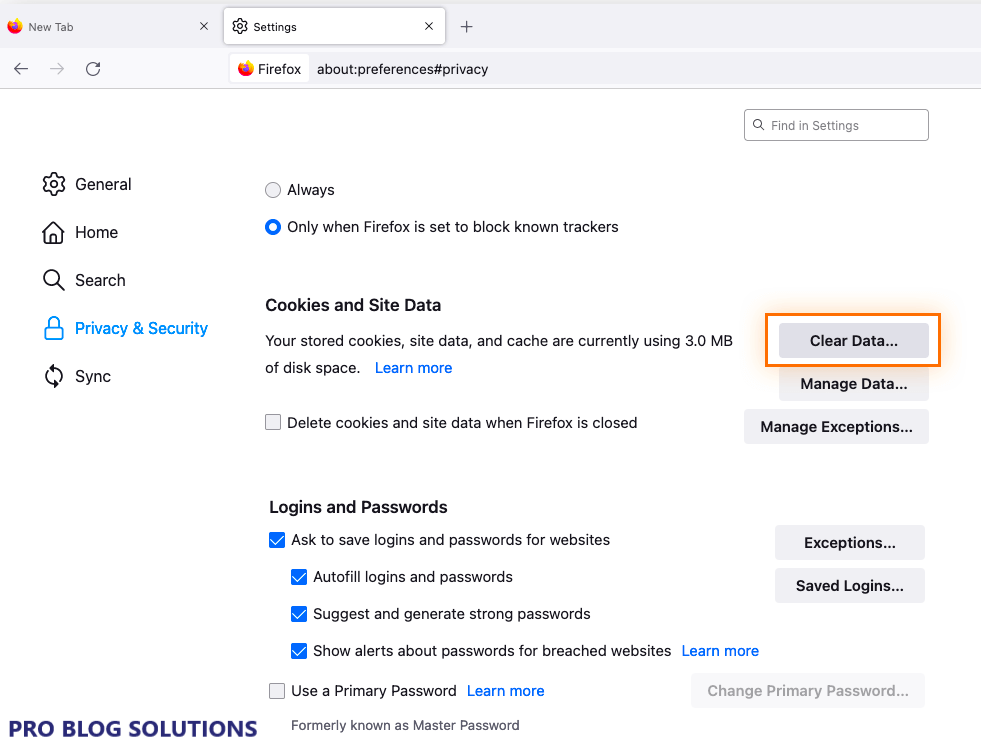
- Open the Firefox menu by clicking the three lines in the top-right corner, then click Settings from the available options.
- Switch to the Privacy and Security page. Scroll down until you see the Cookies and Site Data header.
- Click on the Clear Data button to open the interface. Select both options and then wait for Firefox to finish clearing your data.
- When the first process is complete, scroll down to the History section and click the Clear History button.
- Select which items you want to remove. Carefully review what you select to avoid losing crucial information, such as your saved passwords. Once you’ve chosen everything you want to remove, click Clear Now.
- Repeat this process whenever you feel that Firefox is operating sluggishly.
17. Switch to Default Theme
If you have a custom theme running, this could be slowing your page load speed. See the image below for details:
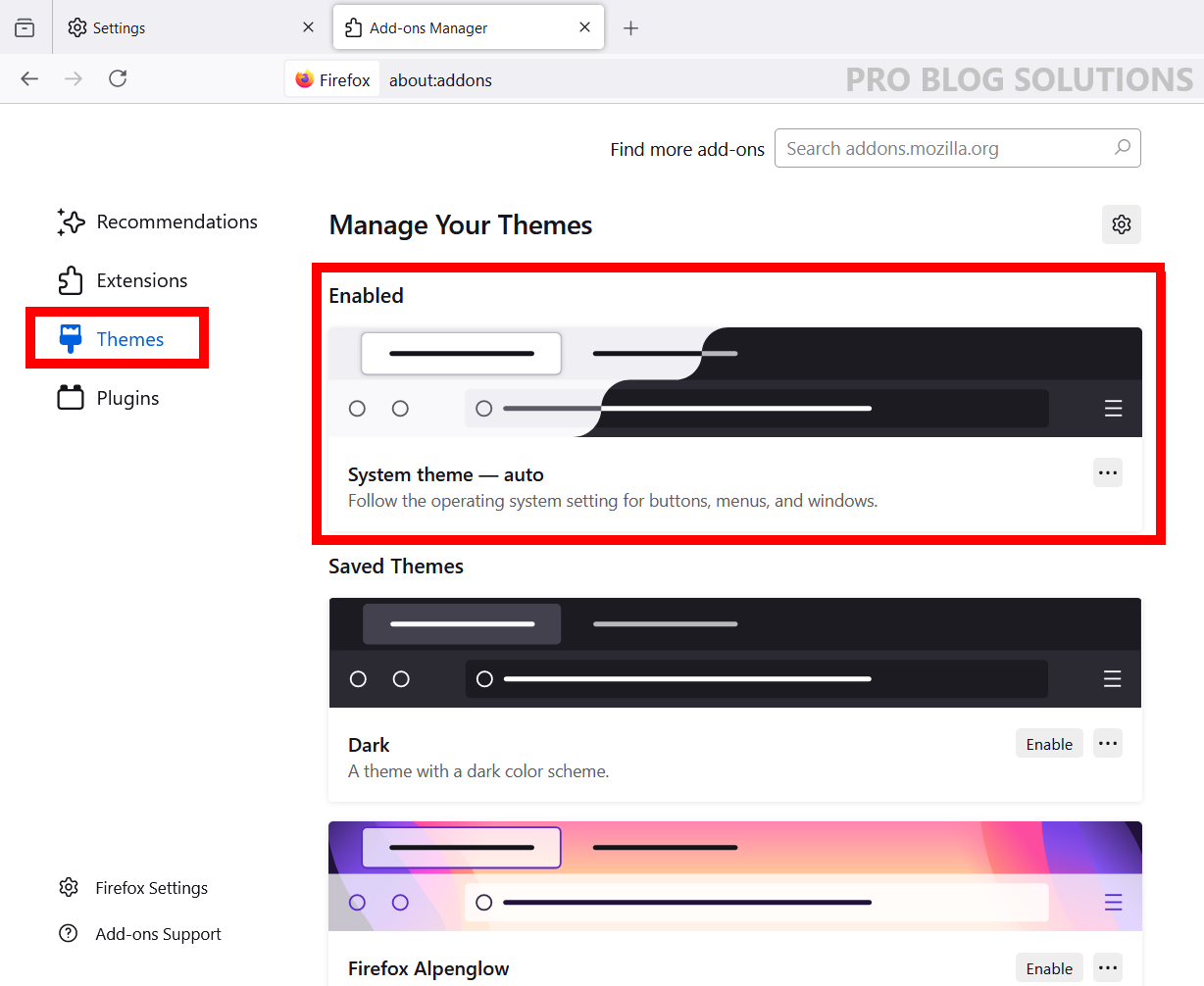
Visit the Appearance tab on the add-ons page, and switch to the default theme.
Recommended Extensions to Make Firefox Faster:
uBlock Origin
https://addons.mozilla.org/en-US/firefox/addon/ublock-origin
Settings:
Make sure the following options are off:
Disable pre-fetching
Rationale: Not doing this will significantly slow navigation, as Firefox won't prefetch any content before clicking.
JSLibCache
https://addons.mozilla.org/en-US/firefox/addon/jslibcache
Settings:
Make sure the following options are on:
Allow header modification
Rationale: Otherwise, many Javascript libraries won't be fetched from local storage – as they have parameters on their URLs in the HTML code. This isn't going to break any website.`
Make sure to copy the uBlock rules provided to your uBlock settings to avoid uBlock interfering:
- Go to the
uBlock rules. - Copy them.
- Open uBlock's
Dashboard. - Go to the
My rulestab. - Paste them & hit
Save, thenCommit.
Cache Longer
https://addons.mozilla.org/en-US/firefox/addon/cache-longer
Set and forget.
Rationale: Increases the time items will be stored in the browser cache. This increases the chance that network resources won't need to be fetched. As NVMe/SSD storage is cheap and lightning-fast compared to network requests, this has the potential to improve load times significantly.
FAQs About How to Make Firefox Faster 2025:
-
How to increase Firefox page loading speed?
Experimenting with Firefox settings always helps, and sometimes, the most common culprit of slow page speed in Firefox is usually a buggy add-on. You can always double-check cookies and cache as well.
-
How can Mozilla Firefox be made faster for web browsing?
If you are missing these things, then you should give it a try:
1: Clear browsing history regularly.
2: Removing unnecessary add-ons.
3: Removing unnecessary toolbars.
4: Disable Firefox Auto-update (not recommended). -
How to boost Firefox performance with Speedyfox?
SpeedyFox compacts databases without losing any data. Databases are optimized to operate faster and are decreased in size. Once installed, SpeedyFox automatically detects profiles of the supported apps. All you have to do is hit the ‘Optimize’ button. This tool will boost Firefox like never before. Click on Firefox Booster in-app to launch the Firefox web browser with the priority settings set to high.
Final Words on How to Make Firefox Faster 2025:
That’s it. We hope this article helped you modify the settings by configuring some simple tweaks to speed up your Firefox browser and make Firefox faster.
Please tell us if you are confused, have experienced difficulty following the instructions, or have any new tweaks that can speed up Firefox.
If you have any other great ideas for making Firefox faster, please let us know in the comments.