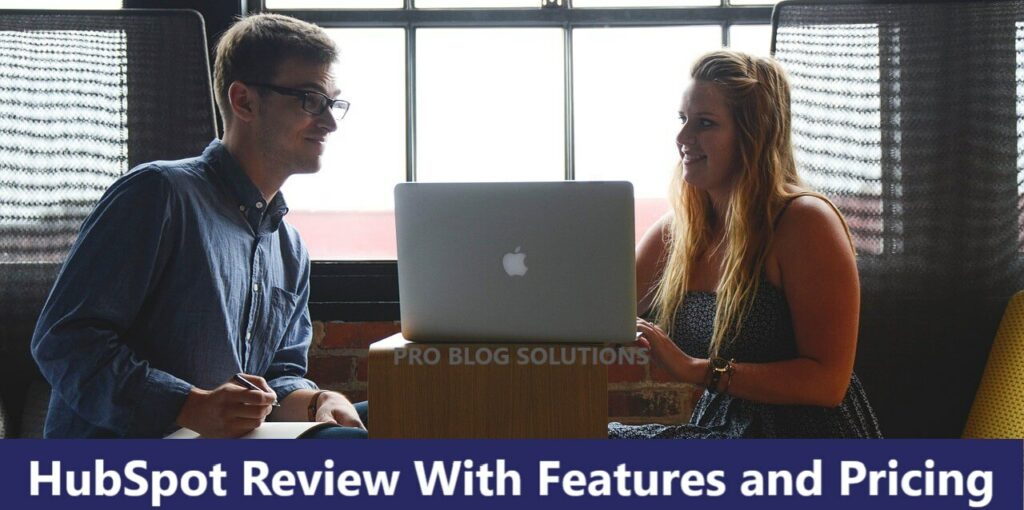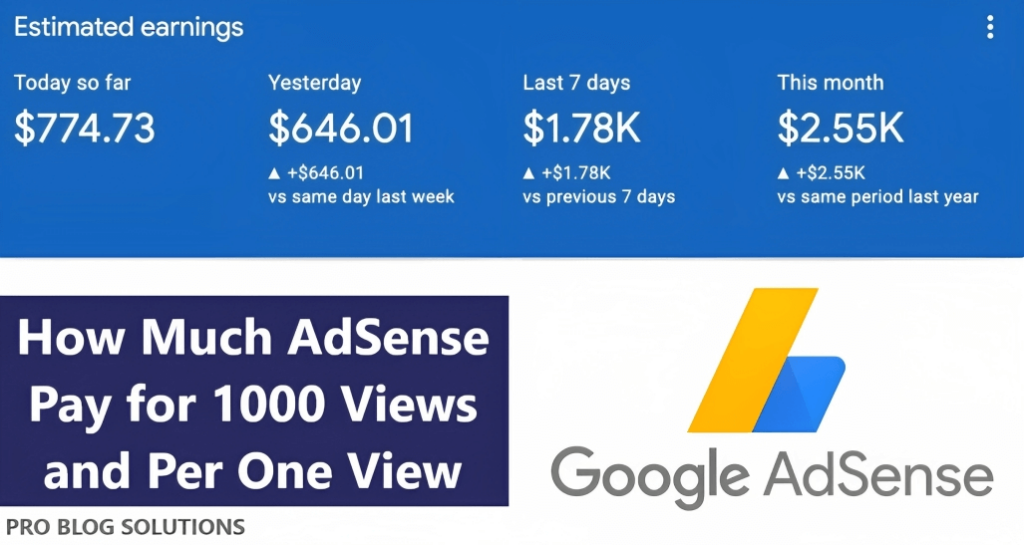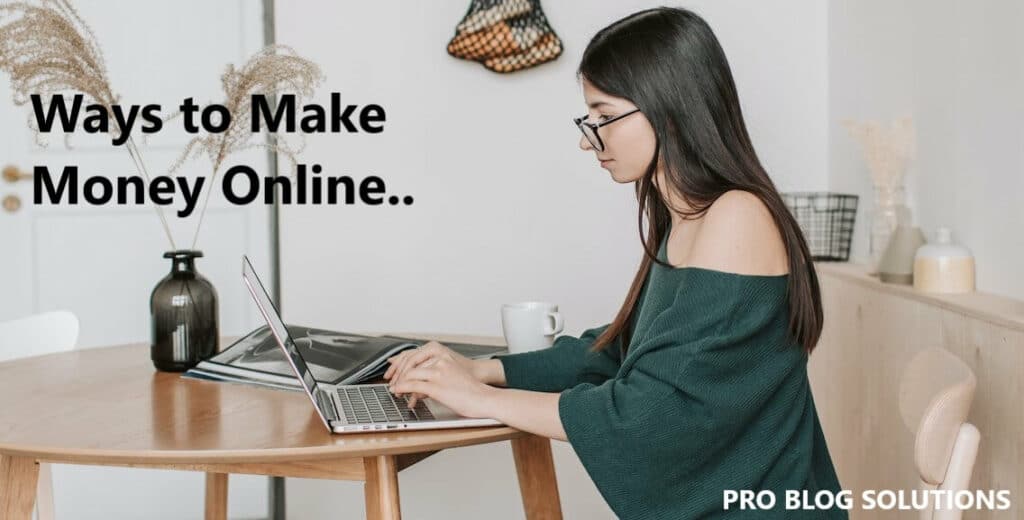Do you have multiple Adsense accounts? Are you worried about how to delete your disabled Adsense account?
If you want to know how to permanently delete a disabled Adsense account, this article is for you. Please read it carefully.
According to Google Adsense policies, google doesn’t allow the creation of multiple Adsense accounts for one person.
In some cases, Google disabled your AdSense account because you created a Google AdSense account some years ago, completely forgot about that, and made a new one.
Then, you will receive an email from the Google AdSense Team that says, “You already have an AdSense account; please close that to continue with this one.”
Let’s know about all these issues in detail below without further delay.
What is Google AdSense?
Google Adsense is a Google product that shows advertisements for automatic text, images, and video on the publisher’s website or blog.
Most bloggers depend on it. If AdSense approves your blog, you can check your Google Adsense earnings by Google Adsense login to place ads on your blog. With this, you can earn money in two ways.
Impressions: This pays for the number of times your ads are viewed daily. You can assume it provides $1 for every 1,000 views.
Clicks: It depends on how many clicks were received on your ads.
Once your account is approved in Google Adsense, you can look at your ads in your Google Adsense Account and decide where the ads will look on your blog.
You will earn when visitors or users visit your blog, view ads, and click on them.
The more clicks you get, the more money you will make, but remember, you will not benefit from AdSense ads without visitors to your blog.
Once it’s $100 in your finalised payment, you can transfer it to the check or direct your bank account.
Delete Disabled AdSense Account
It works not just on blogs or websites but also on YouTube. People mostly like to watch a good video rather than read a post or article, so YouTube is the world’s second-best search engine.
You will notice advertisements while watching videos on YouTube. These are Google Adsense YouTube ads.
Google will never share accurate reasons why they ban your Adsense account. Occasionally, Google closes your Adsense account when your blog receives invalid traffic. Many newbie bloggers try to earn more by clicking on their ads, using click farming, and trying to cheat Google. However, Google is very smart; it will identify invalid activity on your Adsense and close your Adsense account.
Primary Reasons Google Will Ban AdSense Accounts
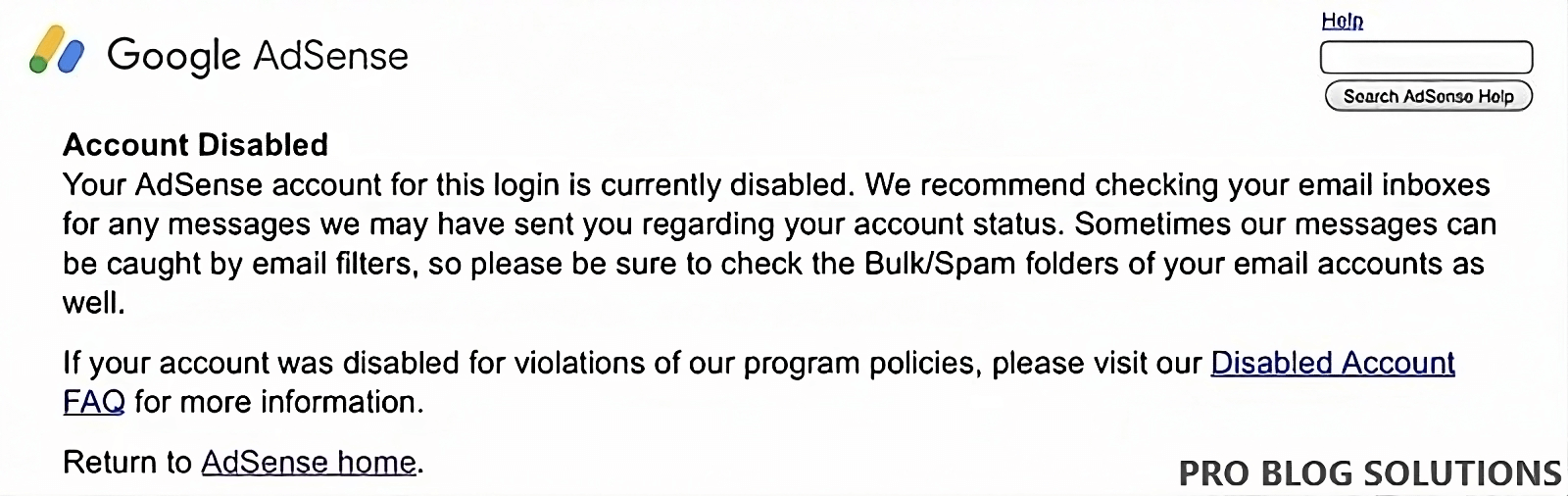
Fraudulent Clicks:
Google is extremely good at determining invalid clicks.
Some publishers have thought that contacting friends and family and having them search for their site, find, and click on the ads keeps them clear, but this is a considerable risk and not worth the minimal rewards you might receive.
Others have attempted to cloak their traffic or use automated software to click on the sites for them, which is unacceptable and deemed an invalid activity.
Fake Traffic:
Publishers will purchase loads of invalid traffic from often-shady sources or buy websites where most traffic comes from shady sources.
Often, this traffic has no interest in the particular subject but results in clicks that cost the advertiser money.
This type of traffic harms advertisers because they’re paying for traffic that will, ultimately, not convert for them. Sticking to search engine optimization (SEO) is safer for bloggers and site owners.
Previously Banned Account:
Sometimes, publishers that have been banned will attempt to sign up for another account by changing their name, using a friend’s contact information, etc.
Google is adept at catching this and will shut you down when caught.
You may also like to read:
- How to Clean And Sanitize Keyboard in 12 Minutes?
- Use Your Phone as Webcam for Mac or Windows
- How to Recover a Hacked Facebook Account?
- Stop AdSense From Disable Your Account for Invalid Click Activity
- How to Increase Your Adsense Earnings?
Now we will tell you in detail about how to delete a disabled AdSense account in just a few steps:
Nowadays, Google Adsense is the top Ad network globally, so you must follow some policies to use a Google Adsense account.
If you break the Adsense policy, Google will disable or ban your Adsense account.
AdSense is one of the most popular advertising companies, through which you can make good money.
How to Delete Disabled AdSense Account
If you are a Google AdSense publisher, this article is helpful for you, so let’s get started.
Why Do You Need to Delete Your Google AdSense Account?
- One of the most popular reasons is “Google does not allow one person to create multiple Adsense accounts.”
- You created a Google Adsense account some years ago and completely forgot about it, so you want to create a new one. However, you can’t create a new one before deleting the old one.
Before Deleting a Disabled Adsense Account, Keeps These Things in your Mind:
- If you use the Google Adsense Ads code on any of your websites, please remove that before deleting your disabled Adsense account.
- If you delete your Adsense account, the other user who can access it can not access it before you delete it; remove the user first.
- If your account balance exceeds the cancellation threshold, ensure that you receive your payment after that and cancel your Adsense account.
- If your account is associated with the Custom Search Engine, you can’t show an ad before associating with a new one.
- To back up your records, download your record file in CSV format.
How to Delete Disabled Adsense Account Permanently?
Deleting your disabled Adsense account is too easy. Just follow the steps given below. Let's start the procedure for deleting your Adsense account.
The Google AdSense account cancel form is no longer working. But here's a solution, permanently cancel your disabled Google AdSense Account with screenshots.
Follow these steps to permanently delete the disabled AdSense account using a proper image guide.
Open Your Google Account First:
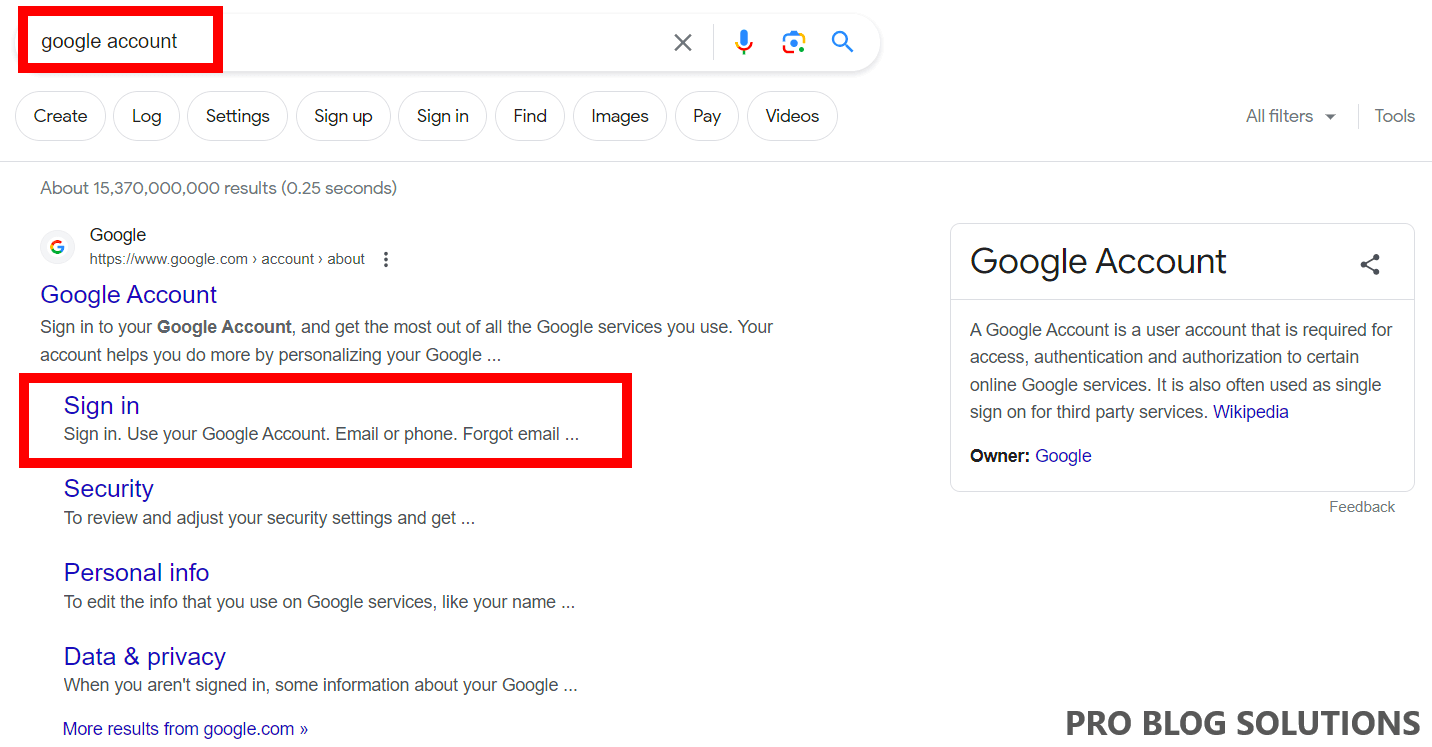
Open your web browser, type “Google My Account” on the Google search engine, and open the first link.
Sign in First:
If you are not Signed in, please sign in with a Google account you want to delete permanently.
Open Payments and Subscriptions:
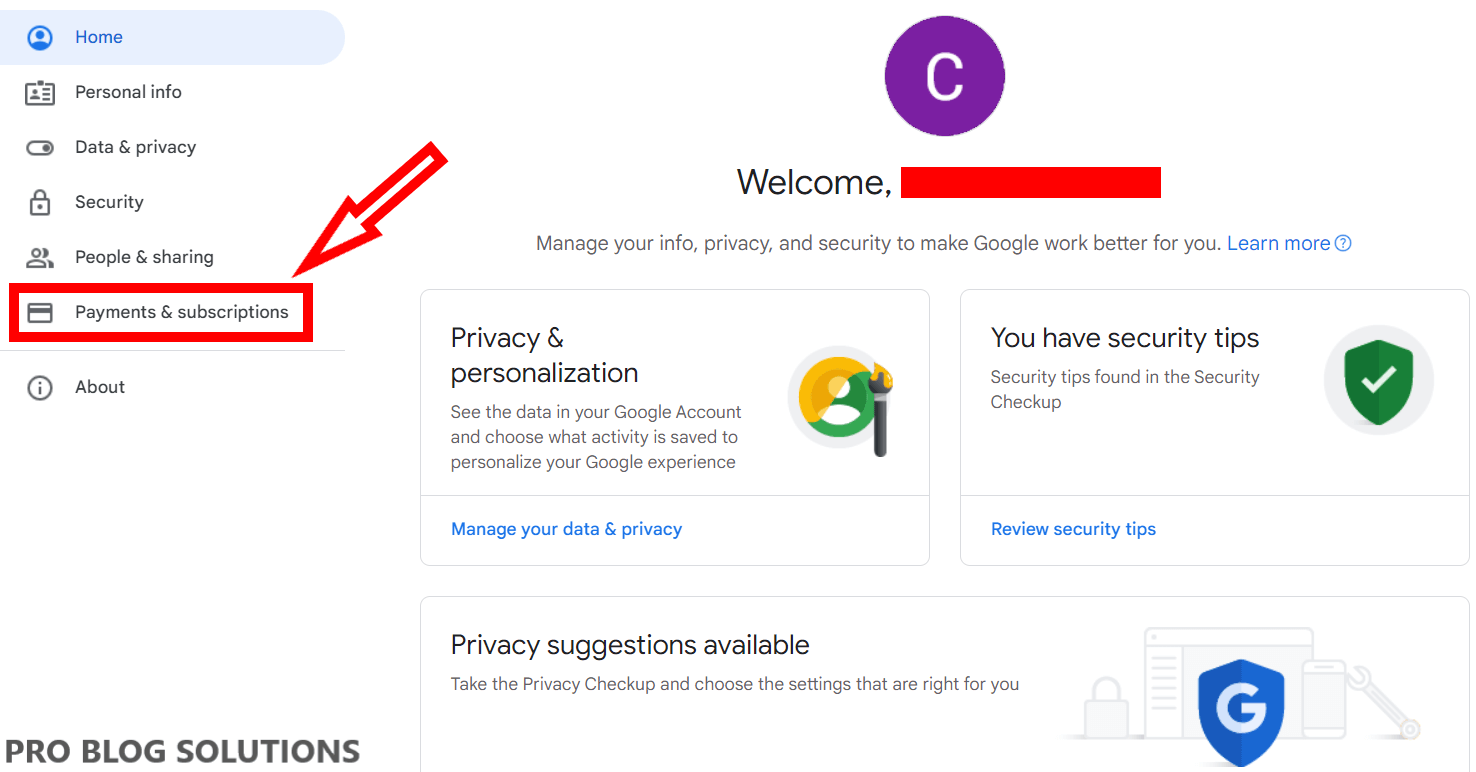
Now click on “Payments and Subscriptions” from the left-hand side.
Click Manage Payment Methods:
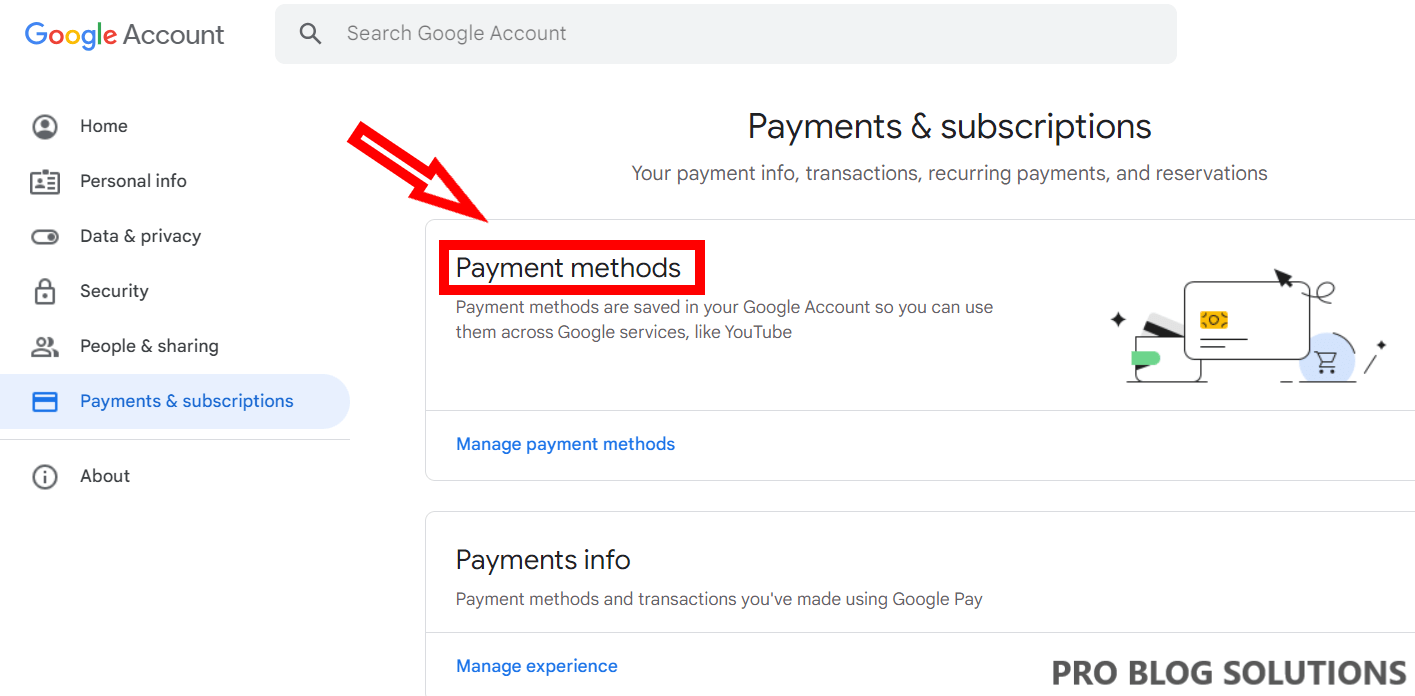
Click “Manage Payment Methods” under the “Payments and Subscriptions” tab.
Add Payment Method:
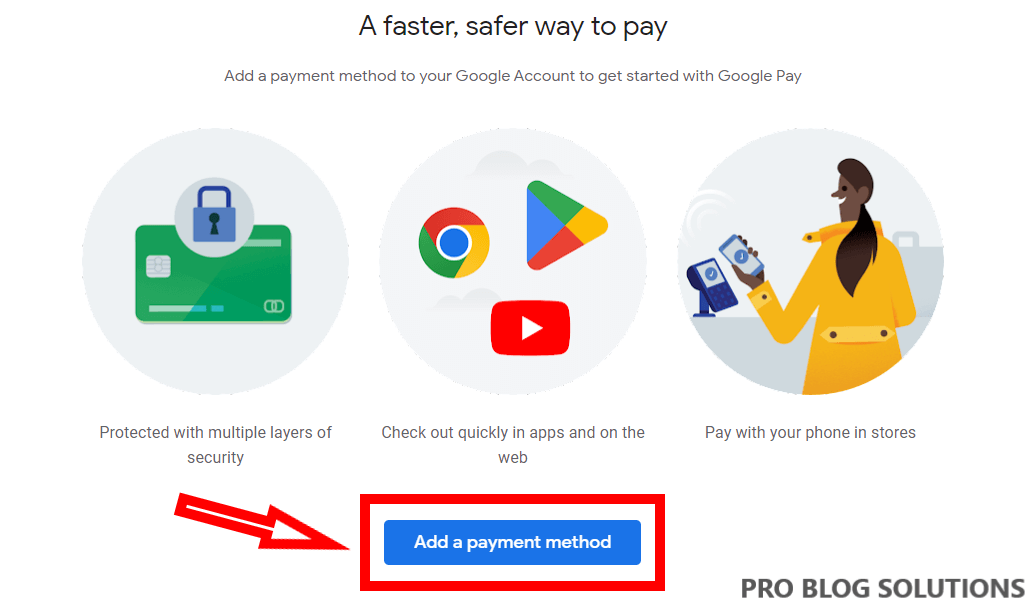
You can continue to the next step if you have already added a payment method. If you have not added any payment method, follow this step and add your payment method.
Save Your Information:
Fill in your card details & address info, and click the Save button.
Go to Settings:
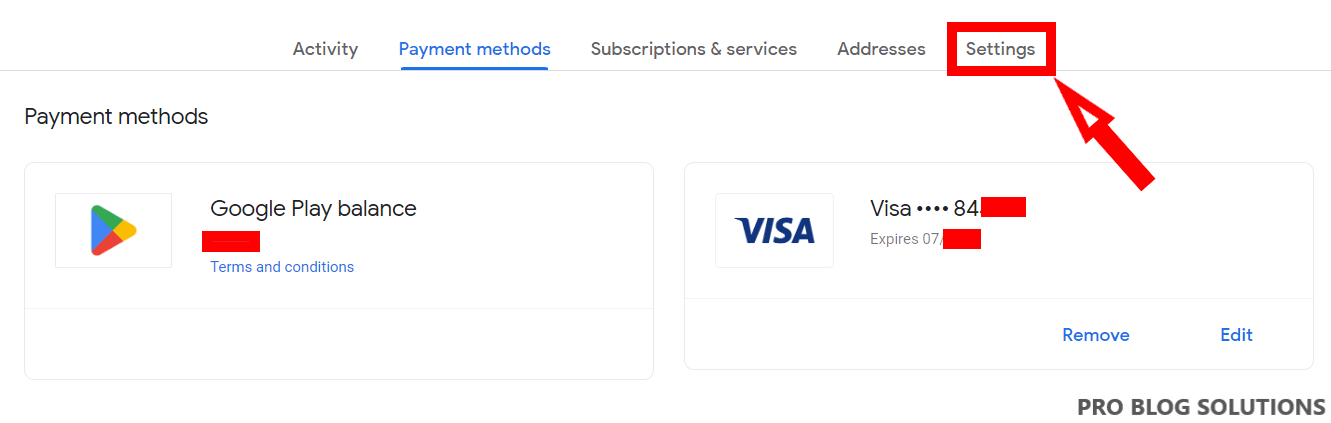
After adding the payment method, you will see this and go to the settings option from here.
Close Profile:
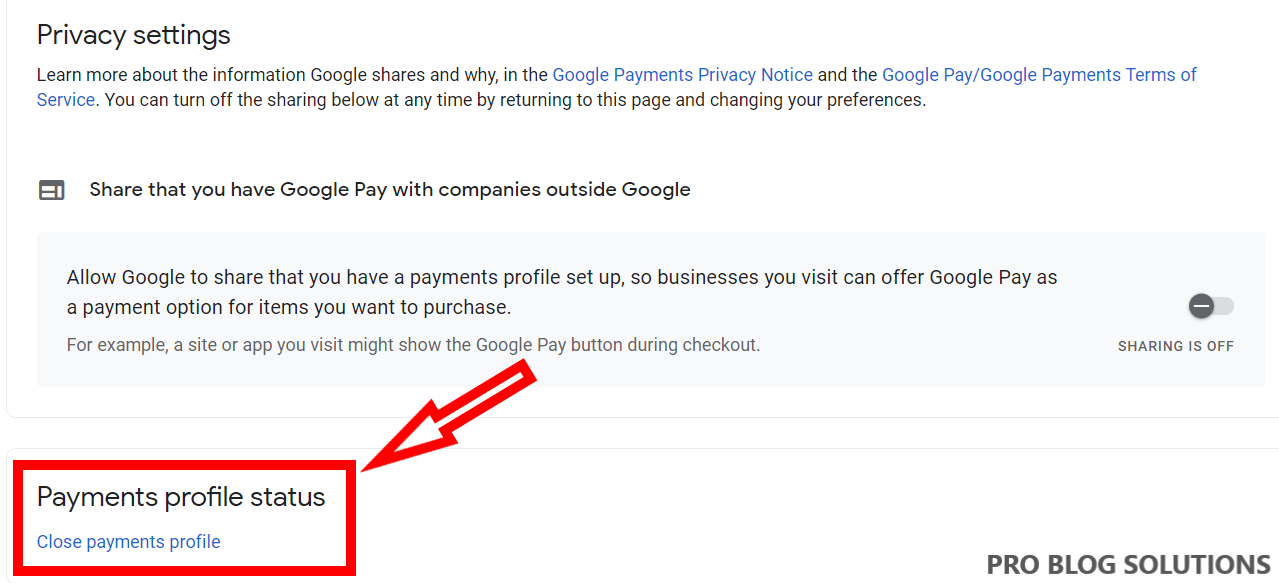
Scroll down, and you will see “Payments profile status.” Click on “Close Payments Profile.”
Choose Reason:
After Click on Close payment profile, the following screen will appear:
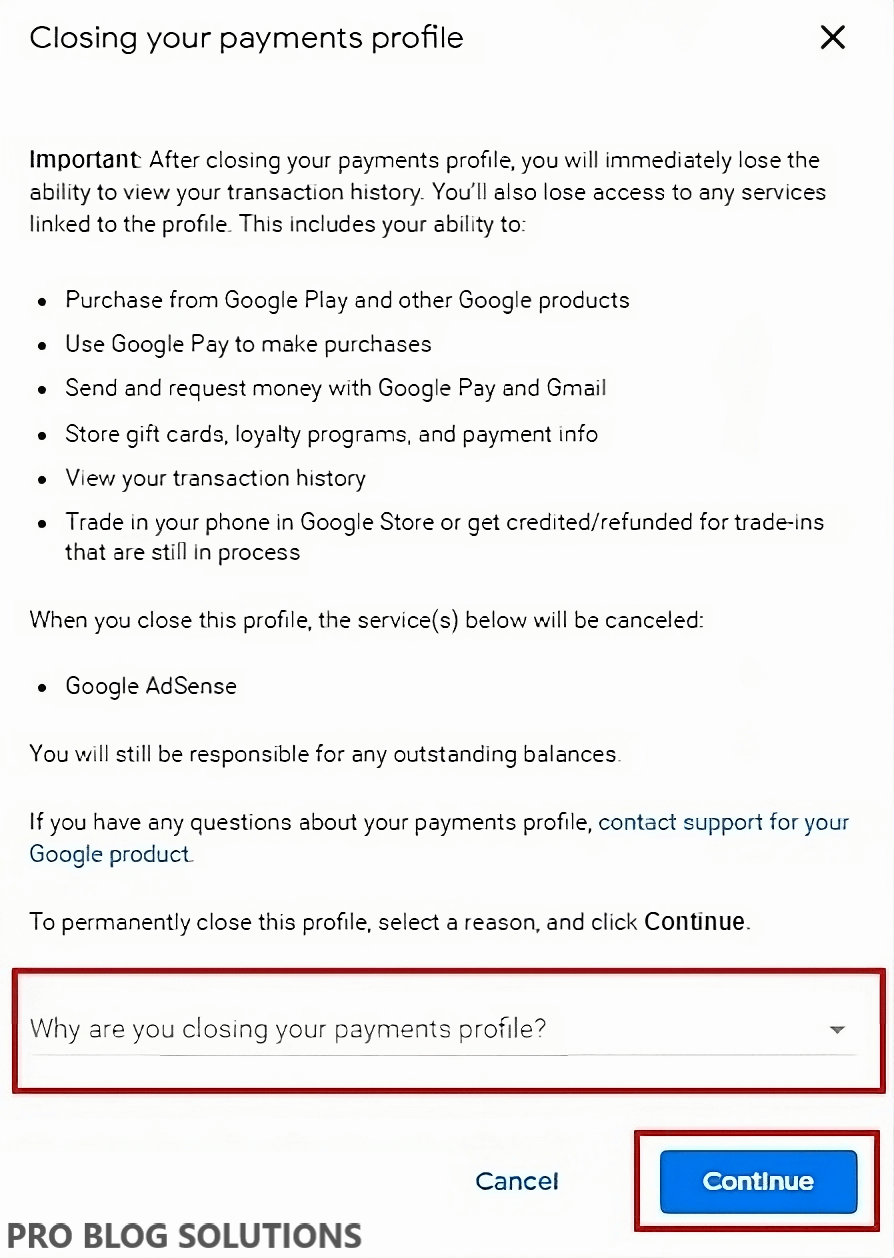
Answer “Why are you closing your payment profile?” by clicking the dropdown and Continue buttons.
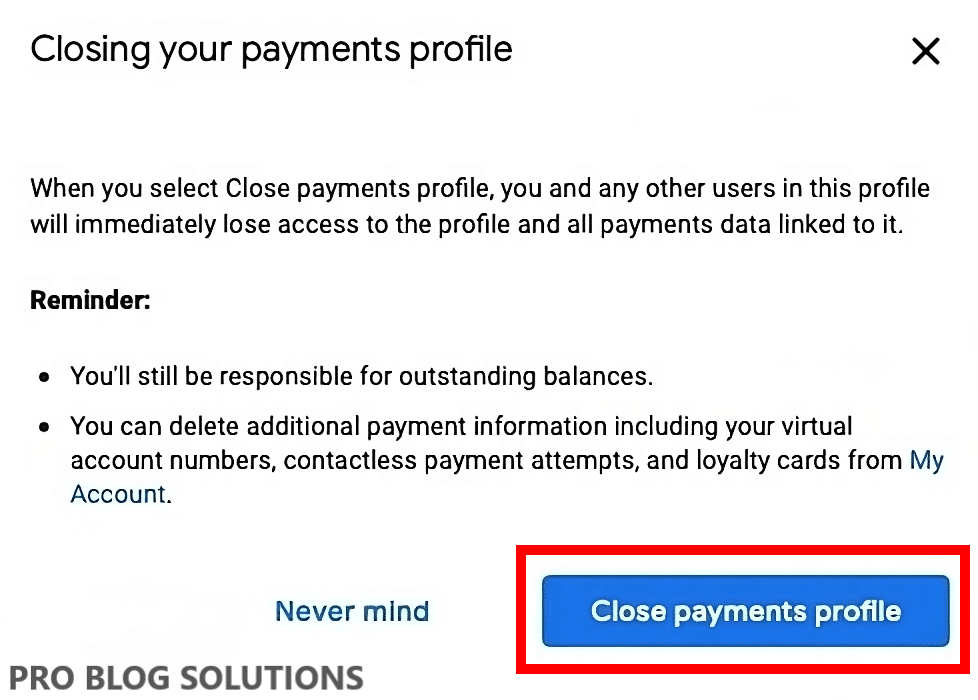
Click on Close payment profile. Google Adsense will email you confirming that “your account was canceled.”
After completing these steps, your Google Adsense account will be deleted permanently, and you will receive emails from the Google team. You will get two emails from Google. Check it. For details, see the image below:

More interesting topics for you:
- How to Protect Your Computer From Malicious Attacks?
- Open WebP Images in Windows 10 Solutions
- How to Enable Mobile Data in Airplane Mode
- Prevent your AdSense Account From Getting Banned
- High Domain Authority Backlink Sites to Increase Traffic
FAQs About How to Delete AdSense Account:
-
Your AdSense account for this login is currently disabled error fix?
It means your AdSense account got disabled. Now you can’t access that.
-
How to get back a disabled AdSense account?
Once your Google AdSense account is disabled, you can’t get that back.
-
How to create a new AdSense account after being disabled?
It is effortless. Go to Google AdSense and sign up with a new Gmail ID and password. But remember, don’t use any details already used in a disabled account.
-
Can I have more than one AdSense account?
As per the AdSense rule, a person can’t have more than 1 Google AdSense account.
-
How do I remove AdSense from my Blogger?
1. Log in to Blogger.com. Go to blogger.com in your browser and sign in with your Google account.
2. Go to Earnings. To do that, click on Earnings from the left side panel.
3. Navigate to “Your AdSense ad-display settings.” Select No, right after the Show ads on the blog text.
4. Save your changes. -
My Adsense account is banned. Will I receive payments?
If Google has banned your Adsense account, then you will not receive payment. However, you can appeal to reactivate your Adsense account, and if Google activates your Adsense account, you will receive payments.
Final Words on Delete Disabled AdSense Account Permanently:
So we have explained everything about permanently deleting a disabled Adsense account. You should always follow Adsense guidelines and avoid shortcuts to increase Adsense revenue.
There are authentic and ethical ways to increase Adsense revenue you can try but don’t do invalid activity on your Adsense unless Google may ban your Adsense account permanently.
If you have any problems, you may ask; even if you have a problem deleting, or creating the AdSense account, comment below.
I will definitely answer it, and if this information is good, share it.