Are you looking for the best Google Analytics plugins for WordPress? If yes, then you are in the perfect place.
This article has hand-sorted some of your WordPress website's best Google Analytics plugins.
Knowing your visitors and their behavior is very important for any website owner. Learning more about your visitors is the key to improving your website and attracting more visitors.
To grow your visitors’ engagement, you need to know some of the basic answers to your questions, like:
- Where are your visitors coming from?
- Which page are they landing on?
- What is the average time they spend on your website?
- How many visitors or traffic does your website get?
- Which marketing campaigns are driving the most traffic and acquiring more conversions?
- Which pages are not performing well compared to other pages?
- What are people most searching for on your website?
These questions may seem simple, but once you get in-depth information and solve them, you will be able to know your visitors better.
You can give your customers precisely what they want and increase their engagement with your website.
But this is not something you can keep track of or measure just by your assumption. You will require a proper tool to give accurate data on your website's performance.
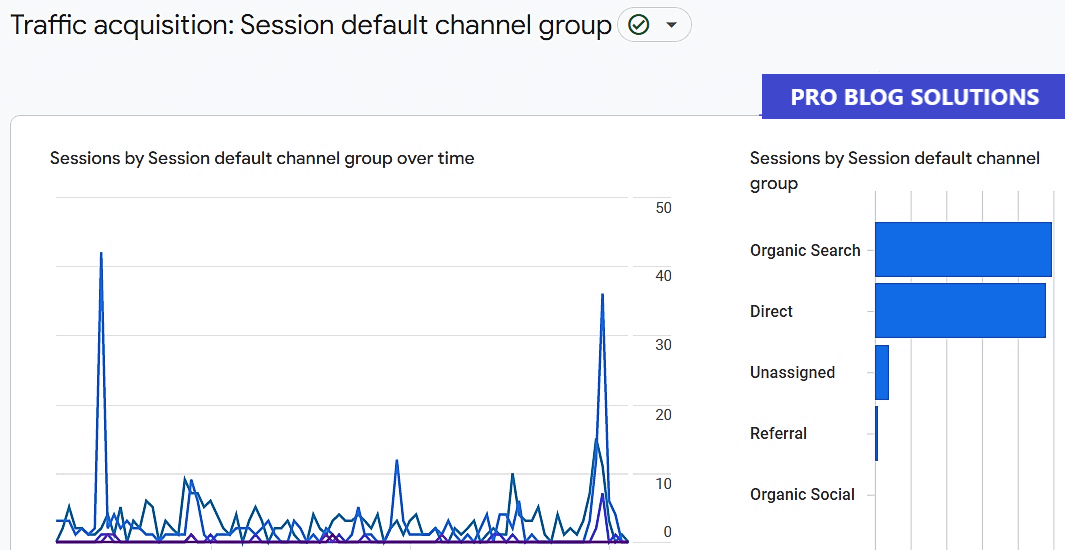
This tool will not only solve the questions mentioned above but also help you by providing some advanced analytics data that you can use to gain more customers if you are running an e-commerce store or a blog for affiliate marketing.
To get this data, you need to set up a Google Analytics account and link your website to that Google Account.
Whether you have an e-commerce website, a blog, or even just a simple informational website, you should always use and get the benefits of Google Analytics. It comes free, so you don’t need to pay a penny to use Google Analytics.
If you use WordPress for your website, you can integrate Google Analytics with your website and get all your website insights without leaving your WordPress dashboard.
Several WordPress plugins can help you achieve this goal.
What is Google Analytics?
Google Analytics is a free platform for your analytics solution; it can be easily installed on your website and provides detailed information about your visitors and their behavior flow.
You can easily add the Google Analytics code to your website with the help of a plugin.
Google Analytics provides valuable information, such as the number of visitors visiting your website and their attributes, such as age, gender, interests, etc.
It comes with an advanced reports system, which you can use to track clicks on your affiliate links or call-to-action buttons.
You can also check the performance of your A/B testing, track user engagement, age, or gender of your visitors, get real-time traffic insights, and much more.
These data are beneficial for figuring out who your core audiences are, what they are interested in, what time they mostly prefer to visit your website, and so on.
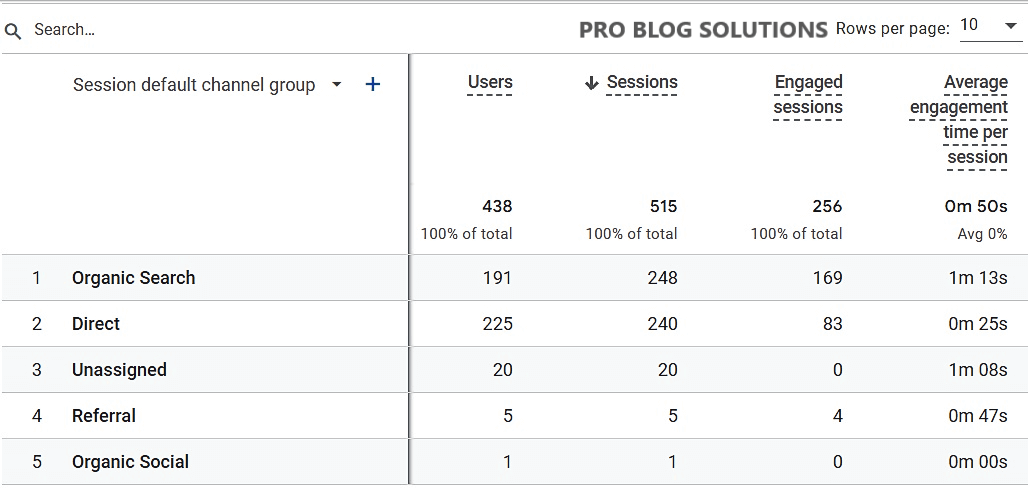
Google Analytics aggregates your data primarily in four levels – User level (related to actions by each user), Session level (each visit), Pageview level (each page visit), and Event level (affiliate links or any button clicks, video views, any downloads, etc.).
This is why almost every website on the internet prefers to use Google Analytics. If you are still not using it, you should start right after you finish this article.
Recommended for you:
- HubSpot Review: Features, Pricing, Pros and Cons
- Best AI Tools to Boost Productivity with 89x Results
- Digital Marketing Tips to Grow Local Business
- 19+ Best Online Plagiarism Checker Tools
- Google AdSense vs Affiliate Marketing: What is Best?
Why We Need Google Analytics WordPress Plugins in 2025
As an advanced Google Analytics user, you can get detailed insights on your website visitors just by going to the Google Analytics dashboard and segregating all the data according to your needs.
However, using some of the best Google Analytics WordPress plugins allows you to get the automatically segregated data without leaving your WordPress dashboard.
So, let’s see some of the common reasons for using Google Analytics WordPress Plugins:
- It gives you an overview of the demographics of your visitors (country, city, etc.).
- It lets you know the origin of your referral traffic.
- You can see which pages and posts on your website are getting the most visits or pageviews.
- You can create and track your conversion goals to help analyze and improve your content marketing.
- You can segregate your audience to create target-based campaigns.
- It helps track your campaigns' effectiveness and find out your keywords' ranking.
How to Use Google Analytics in WordPress in 2025?
Google Analytics is a great place to get all your website data in a single platform.
However, to view your analytics report, you must leave your website and go to the Google Analytics dashboard to get all your website data.
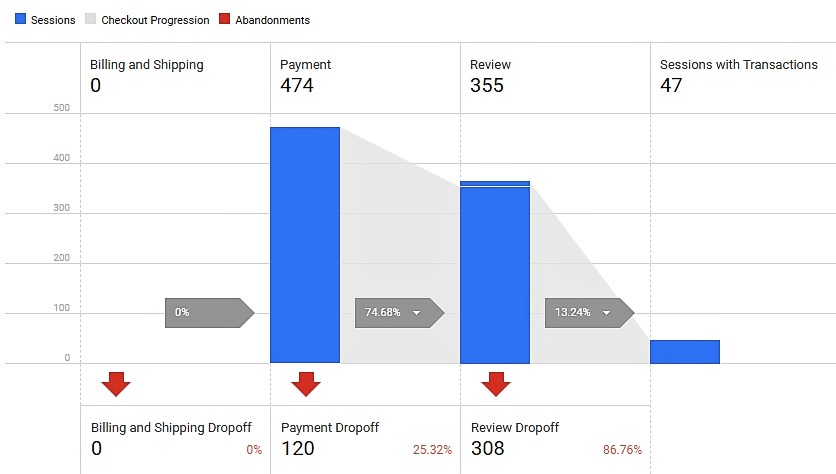
If your website is built with WordPress, you can use a WordPress plugin to install your Google Analytics on your website just by entering the tracking code snippets.
These plugins will break down all your audience insights on your WordPress dashboard or the plugin’s admin panel, so you don’t need to leave your website to see your website data.
You will first need a Google Analytics account and its tracking code to do this.
Please note that only GA4 properties have a “G-” ID.
- Sign in to your Google Analytics account.
- Click Admin.
- At the top of the Property column, select your property.
- In the Property column, click Data Streams.
- Click the data stream for which you need the ID.
- Your “G-” ID appears in the top right.
<!-- Google tag (gtag.js) -->
<script async src="https://www.googletagmanager.com/gtag/js?id=G-XXXXXXXXX"></script>
<script>
window.dataLayer = window.dataLayer || [];
function gtag(){dataLayer.push(arguments);}
gtag('js', new Date());
gtag('config', 'G-XXXXXXXXX');
</script>
Lastly, you have to paste the code mentioned above between the head section of your website. This is a manual process that requires some coding knowledge.
If you are not comfortable with this process, you can easily use some of the best Google Analytics WordPress plugins to implement Google Analytics with your WordPress website.
Best Google Analytics WordPress Plugins of 2025
These Google Analytics WordPress plugins will help you simplify the process, generate visitor insight reports directly on your WordPress dashboard, and provide advanced options like tracking affiliate links, outbound links, search keywords, SERP growth, etc.
So now, if you are ready with your Google Analytics account and want to implement it in your WordPress website successfully, then let’s see some of the best Google Analytics WordPress plugins that can make your work lots easier:
Google Analytics by MonsterInsights
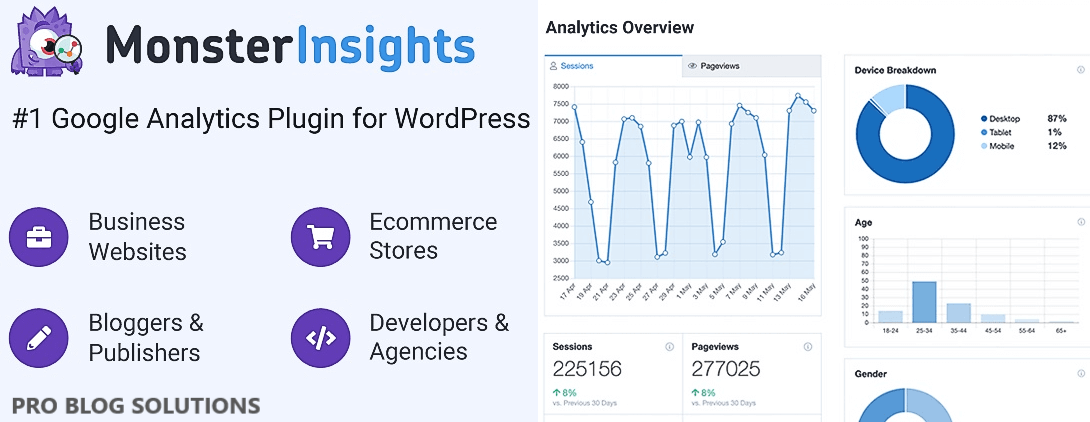
With more than 4+ million active installations, MonsterInsights is one of the most popular and, of course, one of the best Google Analytics WordPress plugins in the repository.
It provides an in-built Google Analytics Dashboard for your WordPress website that can show you actionable analytics reports inside your WordPress dashboard.
MonsterInsights lets you connect your WordPress website with your Google Analytics account straightforwardly.
It also enables all advanced Google Analytics tracking features with just a few clicks, so you can start making data-driven decisions to grow your business from your WordPress dashboard.
You can use the Google Analytics Enhanced eCommerce tracking with this Google Analytics WordPress plugin.
You can track your affiliate links, conversion rate, transactions, and average order value, and add outbound link tracking.
It also includes file download tracking, call-to-action button tracking, hashmark tracking, telephone link tracking, and many more, all with a few mouse clicks.
Features of MonsterInsights:
- Integrates with Universal and GA4 Analytics, as no coding is needed.
- You can quickly check all the critical statistics from your WordPress dashboard, such as site visits, click rates, visit durations, etc. This lets you target your customers better.
- It also works with WordPress's most extensive eCommerce plugins, including WooCommerce, Easy Digital Downloads, and MemberPress. So, you can track your sales, refunds, conversion rates, average order value, and more.
- Get regular reports on your website’s performance, speed, visitor behavior, and more. Almost 70% of shoppers say that page speed influences their willingness to buy online, which is crucial.
- MonsterInsights can set up your site’s Google Analytics settings to follow privacy regulations like GDPR.
- You can quickly see how many clicks your ads get and place them in the perfect position to get more sales and conversions.
GA Google Analytic
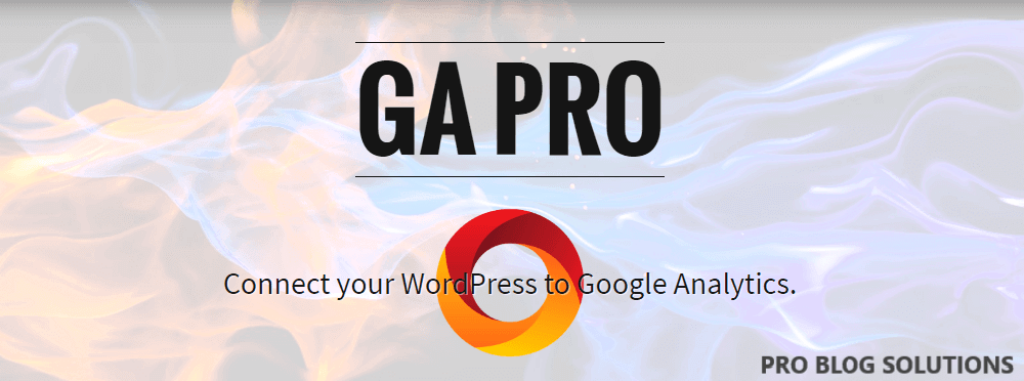
GA Google Analytics is a lightweight, GDPR-compliant Google Analytics WordPress plugin that is very simple to use.
With a few clicks of your mouse, you can enable the Google Analytics tracking code on all the pages of your WordPress website. It is available in both free and premium versions.
To make it clear, this plugin will not display your website stats inside your WordPress admin panel.
However, it will help you customize the tracking code if you want. It can also disable the tracking of admin-level users so that you can get the correct data for your visitors.
GA Google Analytic Supports:
- Google Analytics 4
- Display Advertising
- Enhanced Link Attribution
- IP Anonymization
- Force SSL
- Tracker Objects
- Google Optimize
- User Opt-Out
With the free version, you can use the display advertising property to set up remarketing ads or the enhanced link attribution that can track your links whenever a user clicks.
On the other hand, the premium version offers more advanced options, such as excluding all logged-in users and disabling tracking for specific posts, post types, user roles, and more.
Features of GA Google Analytics:
User Data: This plugin does not collect any user data. Even so, the tracking code added by this plugin is used by Google to collect all sorts of user data. You can learn more about Google Privacy here.
Cookies: This plugin uses simple cookies for the visitor Opt-Out Box to remember user preferences for opting in or out of Google Analytics.
Services: This plugin does not connect to third-party locations or services but enables Google to collect all sorts of data.
- Blazing fast performance and drop-dead simple and easy to use.
- It lets you add your custom markup with a sleek plugin settings page with toggling panels.
- Configure multiple tracking codes with a live preview of all tracking codes.
- You can disable tracking of logged-in users and post IDs, user roles, and post types.
Google Analytics Dashboard by ExactMetrics
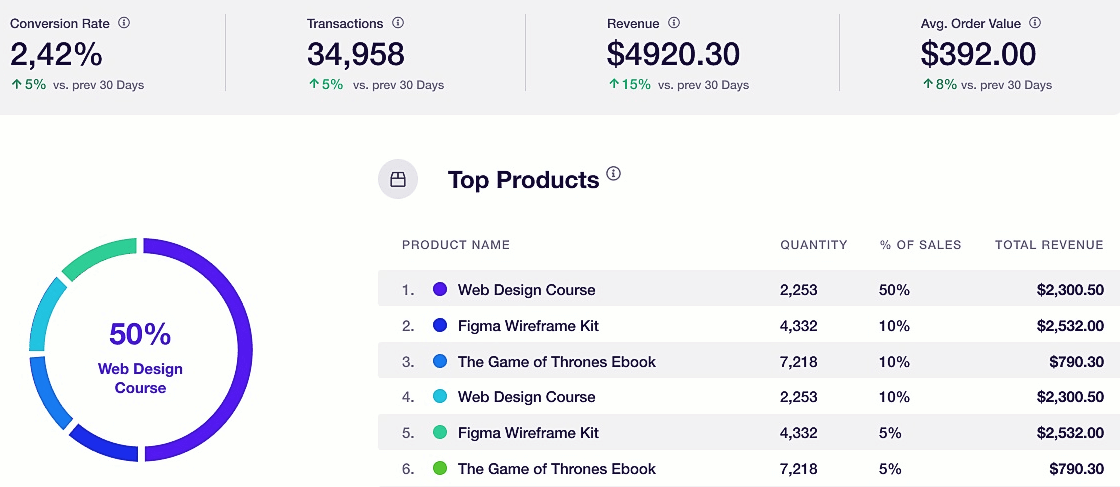
With over 2 million active installations, Google Analytics Dashboard for WordPress by ExactMetrics is another popular Google Analytics WordPress plugin in the repository.
With this Google Analytics plugin, you can go beyond the simple analytics report.
With just a few clicks, you can add advanced event tracking to your WordPress website and view all user behavior.
If you have an eCommerce store, this Google Analytics plugin can help you see all your essential online store metrics in one place.
It will include total revenue, conversion rate, average order value, top products, conversion sources, and more.
It will also let you know how your website ranks in Google SERP so that you can optimize your SEO to grow your traffic.
Features of Google Analytics Dashboard for WordPress by ExactMetrics:
- You can see your Google Analytics reports in your WordPress dashboard with actionable insights.
- You can see who is viewing your website, what they’re doing, where they’re coming from, how they found it, and more.
- It will automatically make Google Analytics compliant with GDPR, CCPA, and other privacy regulations.
- Automatically track clicks on your affiliate links with enhanced link attribution.
- You can see author stats and discover the most popular author on your website.
- See how far users scroll on your website with automatic scroll tracking in Google Analytics.
ExactMetrics requires WordPress 5.9 or above and a modern web browser to view the admin. It does not support IE10 or below for viewing the ExactMetrics admin area. Visitors using your site will be tracked by Google regardless of their browser.
ExactMetrics also works perfectly with WordPress MultiSite, both network-activated and activated on individual sites.
The automatic updates also work for MultiSite. ExactMetrics is only compatible with the WordPress.com platform, but if you use the Business plan (which allows WordPress.com users to install plugins), it is also compatible with all standard WordPress installs.
Analytify – Google Analytics Dashboard For WordPress
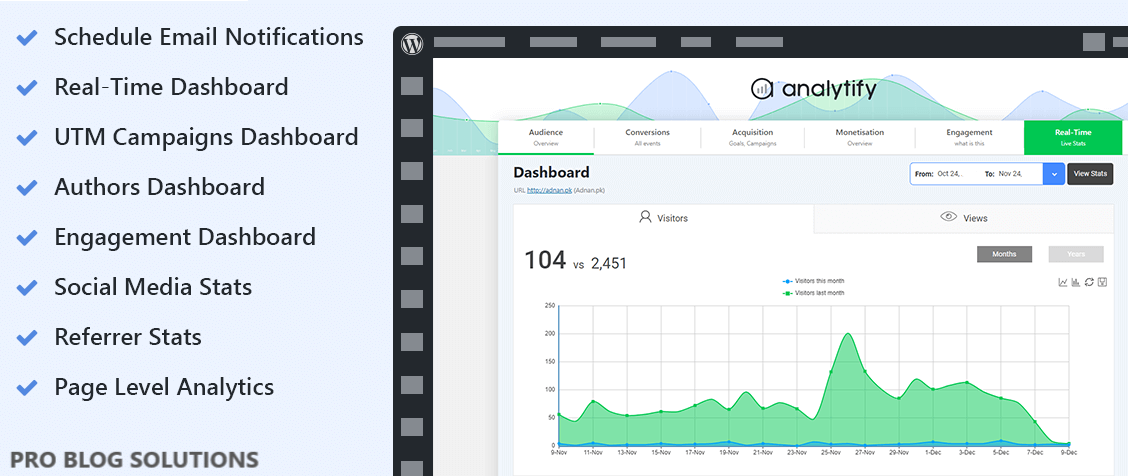
Google Analytics Dashboard Plugin for WordPress by Analytify is one of the best Google Analytics WordPress plugins that can beautifully represent the statistics from your Google Analytics in your WordPress dashboard.
You must install and authenticate this plugin to automatically add the code to your WordPress website.
With Analytify, you can get page-level analytics for every page and post.
It also provides detailed stats for your custom posts and tracks sales, transactions, revenues, campaigns using UTM parameters, and much more.
This plugin can send automated Google Analytics reports to you or your clients in a beautiful HTML email format.
Features of Google Analytics Dashboard for WordPress by Analytify:
- 1-Click authentication process adds Google Analytics tracking code to your website. There is no need to copy any code manually.
- Enhanced eCommerce Google Analytics tracking add-ons for WooCommerce and Easy Digital Downloads are available (Premium).
- It will include social media statistics and a list of top referring browsers.
- You can see what’s happening when users come to your site (bounce rate of top pages) with real-time statistics of your site on the dashboard.
- It can be easily customized with CSS, given any shape, and extended to any level. Using APIs is straightforward.
Geographical Data – The geographic data in the analytics report presents a beautiful visualization with a list of every country and city, bringing traffic to your website. The low to large scale on the map makes it easy to identify the top traffic countries. You can quickly identify those countries by hovering the mouse over the map.
Helps with Search Engine Optimization – Analytify lets you see traffic data for individual blog posts and pages. It will inform you of your top-performing content and allow you to take actionable steps.
Automated Email Reports – This plugin's automated email reporting will be convenient if you are an agency or a business owner with multiple websites. You can send individual post stats directly to your client by clicking “Send Email” within the dashboard.
Frontend Tracking Reports ShortCodes—If you want to show your stats to your users on the front end of your website or any post, you can easily do that. Analytify provides this fantastic option by using shortcodes. Add shortcodes to integrate tracking on your post or page for your users or visitors.
CAOS | Host Google Analytics Locally
CAOS is not your simple Google Analytics connection plugin. This awesome plugin's primary purpose is to help you optimize Google Analytics's work by hosting it locally on your WordPress installation.
CAOS (Complete Analytics Optimization Suite) for Google Analytics allows you to host analytics.js/gtag.js locally and keep it updated using WordPress’s built-in Cron schedule.
Doing so, you’ll help leverage browser caching to get a better score on Google Pagespeed Insights, Pingdom, or GTMetrix.
This plugin can help you eliminate performance issues that Google Analytics can bring to your website due to the number of external requests it creates.
Install the plugin and enter your tracking ID. The plugin will add the necessary Google Analytics tracking code to your theme's header (or footer).
It will download and save the analytics.js/gtag.js-file to your website’s server and update it automatically using a scheduled script in wp_cron().
If you’d like to use the locally hosted file with another plugin, you can check Compatibility Mode under Advanced Settings. Either way, CAOS is a set-and-forget plugin.
Features of CAOS Plugin Host Google Analytics Locally:
- It hosts analytics.js or gtag.js locally, and downloaded files are renamed to random strings to avoid ad blockers.
- Compatibility mode allows you to use the locally hosted file with all Google Analytics plugins, e.g.
- MonsterInsights (Pro)
- ExactMetrics
- Site Kit by Google
- WooCommerce Google Analytics Integration
- WooCommerce Google Analytics Pro
- Compatible with all Cookie Notice plugins with Minimal Analytics support.
- Preconnect to google-analytics.com to reduce latency and speed up requests.
- Send an event to your Google Analytics dashboard when a visitor views your pages using an Ad Blocker.
- Save analytics.js/gtag.js anywhere within the WordPress content (wp-content) directory to avoid detection by WordPress security plugins (such as WordFence) or removal by caching plugins (such as WP Super Cache).
- Endlessly extensible for developers by using the integrated filters and available mini plugins.
CAOS offers out-of-the-box cookieless analytics. This powerful feature provides another layer of protection for your visitors’ privacy.
Enabling cookieless analytics allows you to track Ad Blockers by session (as opposed to pageviews in CAOS).
Besides that, you’ll find that cloaked affiliate link tracking is effortless and straightforward to configure.
WP Google Analytics Events
Page tracking is not enough these days, and if you want to match measurable metrics for your KPIs, you need to use events.
Tracking events is usually done by writing JavaScript code, and that is not the WordPress way.
That’s why the WP Google Analytics Events plugin is helpful; you don’t have to write elaborate code whenever you want to learn something new about your visitors.
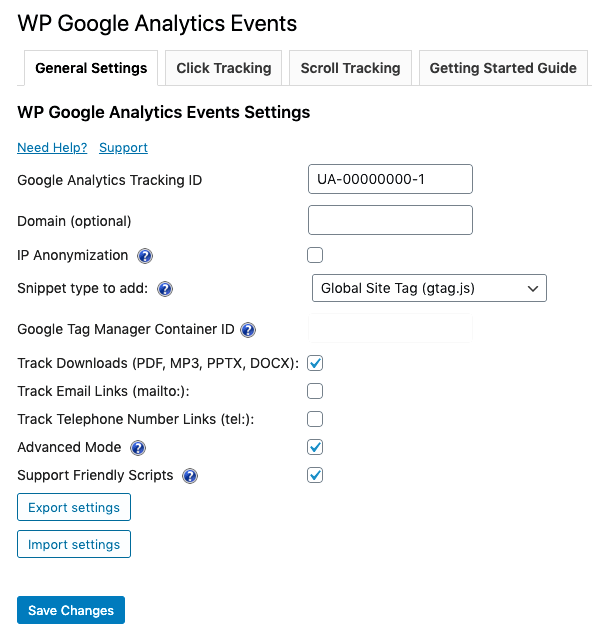
With WP Google Analytics Events, you don’t have to write code to use Events in Google Analytics. This plugin lets you fire events whenever someone interacts with or views elements on your website.
You can create a Google Analytics event when a visitor scrolls down and views your pricing table. This lets you easily track videos, banners, Call to Action buttons, email links, and more.
Here are Some Things You Can do with WP Google Analytics Events:
- Setting event-driven goals in Google Analytics.
- Tracking in-page navigation.
- Comparing call-to-action button performance.
- Understanding what percentage of your visitors got to the end of an article.
- Tracking contact form submissions and tracking links.
If you want to know what people are doing on your website, this WP Google Analytics Events plugin is also a good option.
You may also like to read:
- 13+ Best PPD Networks to Earn Big Profits
- Benefits of Using an Inventory Management System
- HostArmada Review: New But Robust Hosting Provider
- Make Money With Google: 16 Practical Methods
- Is UserTesting Legit or Scam? UserTesting Review
Google Analytics Tag Manager for WooCommerce
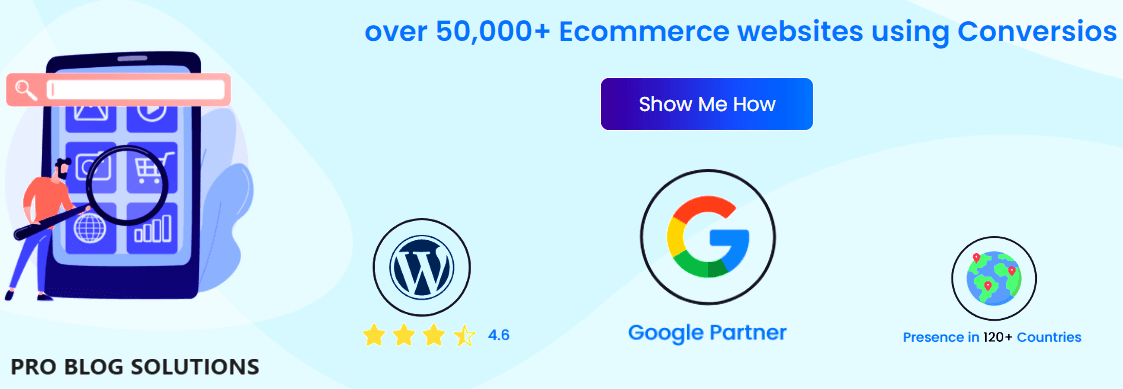
You got it right, as the name speaks for itself: All-in-one Google Analytics, Pixels, and Product Feed Manager for WooCommerce is one of the best Google Analytics WordPress plugins for an eCommerce website.
The plugin is easy to use and provides a new way to know and analyze your visitor behavior.
The All-in-one Google Analytics, Pixels, and Product Feed Manager for WooCommerce can easily track visitors’ journeys on your eCommerce store.
It includes starting from landing on the home page to product views, from the cart page to the checkout page, or the thank you page.
The plugin can do it all, and you won’t need to hire any developer or analytics specialist to provide you with the analytical report.
This plugin comes in two versions: one free, which you can download directly from WordPress.org, and another premium version that offers many of its premium features and one hour of custom development.
Features of Google Analytics, Pixels, and Product Feed Manager for WooCommerce:
It is an enhanced Google Analytics plugin for WooCommerce. It will help you integrate Google Analytics 4 with just a click. With the help of this e-commerce plugin, you can track the audience behavior flow and checkout behavior flow.
- It will enable 4 Enhanced E-commerce reports in Google Analytics:
- Shopping Behaviour Report.
- Checkout Behaviour Report.
- Product Performance Report.
- Sales Performance Report.
- This plugin supports guest checkout functionality, allowing audience, acquisition, and behavior reports in Google Analytics.
- It captures product Impressions, adds to the cart, and product clicks events on the category page.
- Facebook pixel tracking for remarketing on Facebook and Google ads conversion tracking.
- Twenty custom dimensions and metrics include the user ID and client ID tracking for cross-device user tracking.
- Opt-in consent compatibility with WP GDPR compliance, Borlabs cookies, etc., and compatibility with other widely used plugins.
This plugin helps you build dynamic audiences and track sales performance via Google Ads Pixel, Meta (Facebook + Instagram) Pixel, Conversions API, Snapchat Pixel, Pinterest Pixel, TikTok Pixel, Microsoft Ads Pixel, and X Pixel to run successful shopping campaigns.
How to Choose the Right Google Analytics Plugin for Your WordPress Website in 2025:
To ensure that you select the best Google Analytics WordPress plugin for your website, it’s essential to evaluate their compatibility, user-friendliness, and pricing plans, among other factors:
Identify Your Website’s Goals and Needs:
Before choosing a WordPress Google Analytics plugin, it is crucial to identify your website’s goals and needs. This step will help you find the most suitable plugin to provide the necessary data and insights to achieve your objectives.
Conversely, managing a content-based website or blog, user behavior analytics like page views per session, bounce rate reduction strategies, and outbound link tracking may be more appropriate metrics for you.
Evaluate Compatibility With Your Website:
It’s essential to choose a Google Analytics plugin that is compatible with your WordPress version. Before deciding, you should test whether the plugin works well with your website’s theme and other plugins.
For example, MonsterInsights is popular among WordPress users due to its compatibility with most themes and plugins, including eCommerce platforms like WooCommerce. However, testing each plugin before committing to one is recommended if you have a specific need or use case for tracking analytics on your website.
Check for User-friendliness and Ease of Use:
Choosing the right Google Analytics plugin for your WordPress website is essential to check for user-friendliness and ease of use.
You want a plugin that is easy to install and set up without requiring technical expertise.
One example of a user-friendly Google Analytics plugin is Google Analytics Dashboard by ExactMetrics. Its simple interface makes it easy to connect your website with Google Analytics and track all relevant data without leaving your WordPress dashboard.
Review Pricing Plans:
Pricing plans are essential when choosing a Google Analytics plugin for your WordPress website. While some plugins offer free versions with basic features, others may charge for premium plans with more advanced analytics and tracking options.
It’s worth noting that the cost of these plugins can be outweighed by their ability to provide valuable insights into your website traffic, user behavior, and overall performance.
Consider Customer Support:
When choosing a Google Analytics plugin for your WordPress website, you must consider the level of customer support the plugin developer provides.
For instance, MonsterInsights provides excellent customer service through its knowledge base articles, video tutorials, live chat support, and email ticketing system.
This ensures that users can quickly get help whenever they encounter any challenges with their analytics data. Other recommended plugins also offer various forms of customer support, such as Analytify’s comprehensive documentation and the GA Google Analytics user community forum.
FAQs About Best Google Analytics Plugins for WordPress in 2025:
What is Google Analytics 4?
Google Analytics 4 is a new avatar of Google Analytics that uses an event-driven data model designed to capture data from your website and mobile applications. The reports generated in Google Analytics 4 are based on the new data model.
How to enable Google Analytics 4?
To allow Google Analytics 4 Tracking:
1. Follow this guide to create a GA 4 account.
2. You’ll get a tracking (measurement) ID during account creation.
3. Add your new tracking ID with code to the wp_head section of your website.
Save changes and done. Wait 24-48 hours before viewing the collected data in your GA account.
What to do if the tracking code is not displayed in the source code?
If you check the source code of your pages and don’t see the GA tracking code, check the following:
1. Check that your theme includes the hooks wp_head and wp_footer.
2. If you use a caching plugin, try clearing the cache.
If the GA tracking code is still not displayed, interference from another plugin or theme is most likely the cause. In this case, troubleshooting WordPress is the best way to resolve the issue.
Conclusion on Best Google Analytics Plugins for WordPress in 2025:
Our research and experience show that these are our top Google Analytics WordPress plugins.
So, after reading our entire list of the best Google Analytics WordPress plugins, we are sure you can be the best judge to choose the ones that will help you achieve your business goal.
If we have missed any of the best Google Analytics plugins you think are worth mentioning in this article, please suggest us.
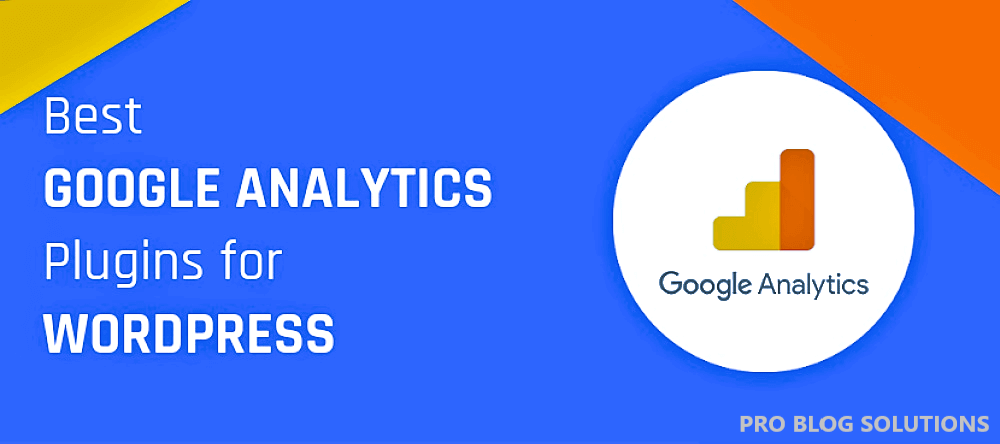
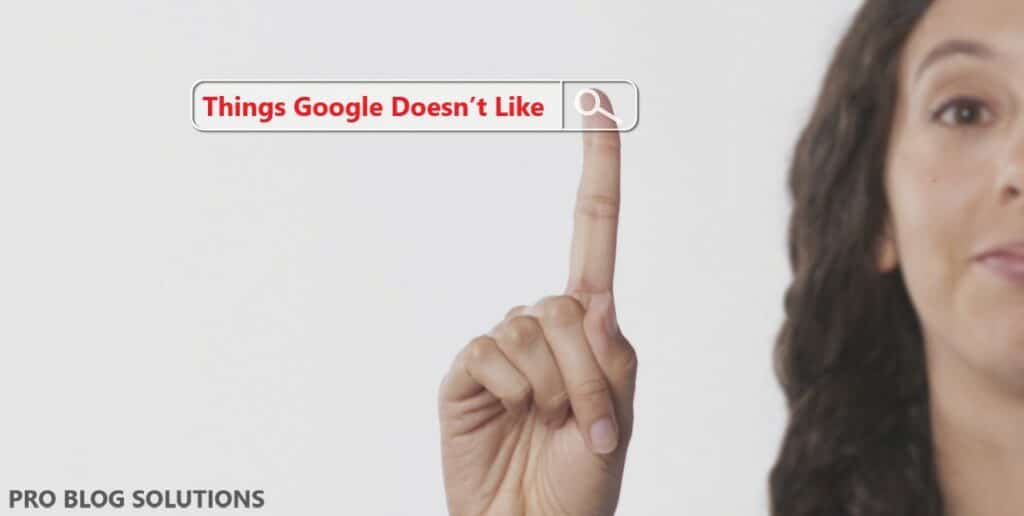


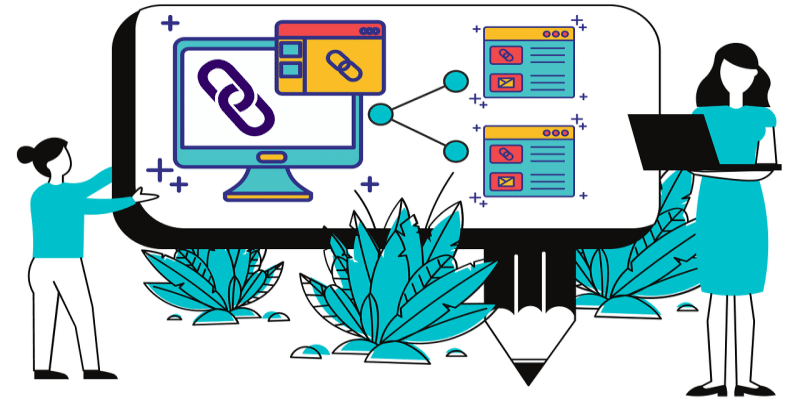


In today’s fast-paced digital landscape, staying ahead in the game is crucial for businesses of all scales. The right digital marketing agency can make all the difference in helping your brand grow. Discover why we’re regarded as the best digital marketing company for all your online marketing needs.
What an eye-opening article! It’s impressive how you’ve addressed such an important topic with both detail and simplicity. Truly an engaging read.