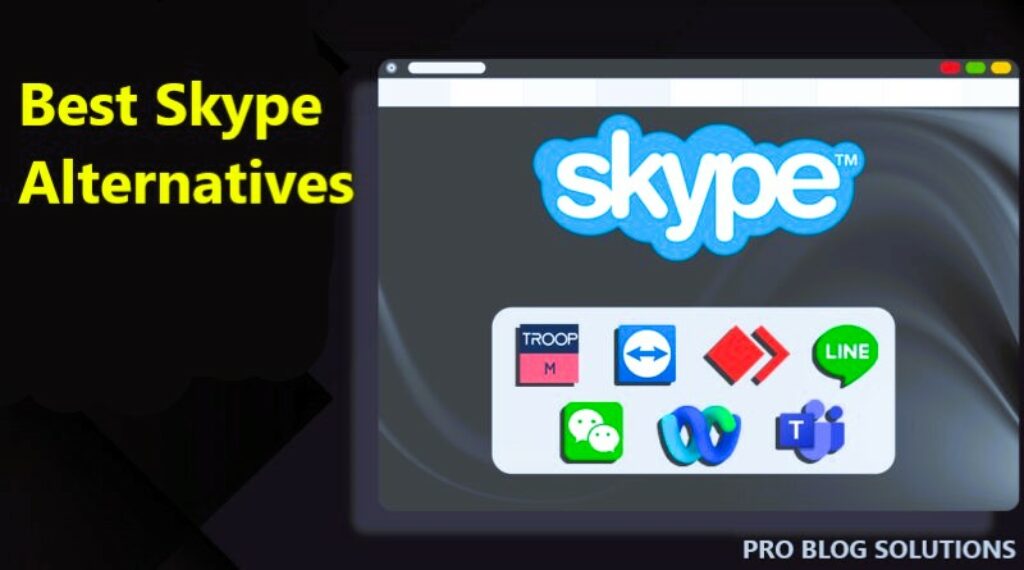Why we must be careful about common email problems and their solutions: When it works well, e-mail can be great. It's hard to beat e-mail, from staying in touch with family to requesting information from businesses or other organizations.
- Want to send the same message to several people?
- Communicate with someone across the continent?
- Transmit photos, manuscripts, or other information?
This virtually instantaneous medium is one of the most convenient features of modern life for speed and efficiency, but e-mail is not without problems.
We are here today with common email problems and solutions.
If you key in the name of an intended recipient but your message keeps bouncing back, you might not be singing e-mail praises. The same goes for attachments that won't open or other nuisances.
You can easily overcome most e-mail problems with just a little patience.
Quick Fixes of Common Email Problems and How to Resolve Them:
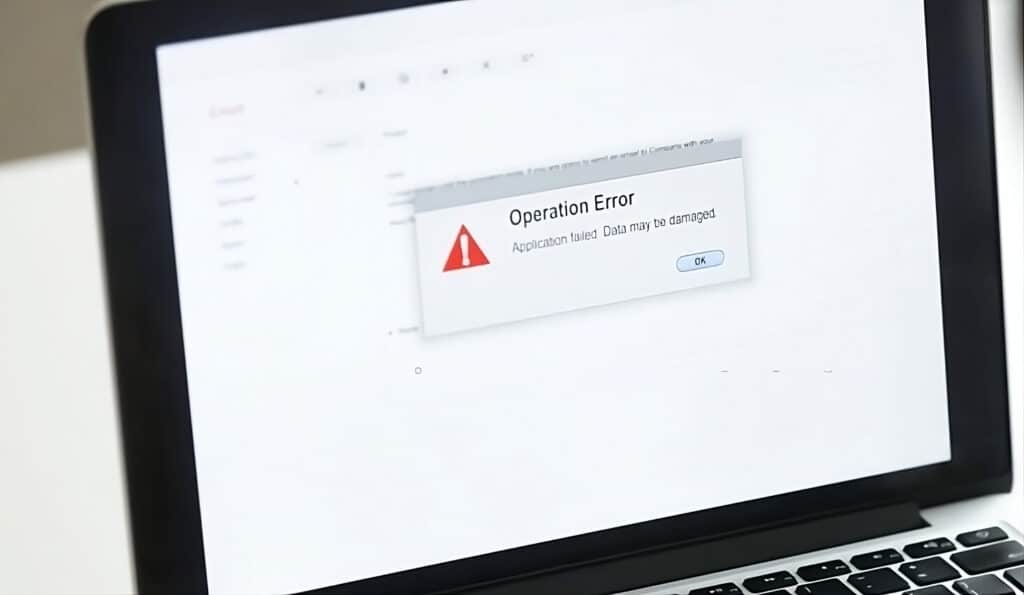
As we all know, email is a convenient and efficient way to communicate with others, but it can also be a source of problems.
Here are some of the most common email problems and how to resolve them:
What is Emails Not Sending Error?
There are a few reasons why your emails might not be sent. One possibility is that you have entered the recipient's email address incorrectly.
Another possibility is that your email server is down. You can check its status by contacting your internet service provider (ISP).
If your email server is running, you can try sending the email again. If you still have problems, you can contact your email provider for assistance.
How to Solve Emails Not Receiving Problems?
If you are not receiving emails, there are a few things you can check. First, ensure that your email address is correct and you have entered it correctly into your email client.
You can also check your spam folder to see if your emails are being filtered.
You can contact your email provider to troubleshoot the issue if your emails are not in your spam folder.
Why Emails Going to Spam?
If your emails are going to spam, there are a few things you can do to prevent this.
First, make sure that your subject line is clear and concise. Avoid using all caps or exclamation points in your subject line, which can trigger spam filters.
You should also avoid using certain words or phrases that are often associated with spam, such as “free,” “win,” or “money.” Finally, you can use a different email address to send marketing emails.
Why Are My Emails Getting Bounced Back?
A bounced email is returned to the sender because it could not be delivered. There are a few reasons why an email might bounce back. One possibility is that the recipient's email address is incorrect.
Another possibility is that the recipient's mailbox is full. You can try sending the email again to see if it goes through.
If you continue to have problems, you can contact the recipient to see if they have any suggestions.
What is the Emails Being Hacked Problem?
Your email account can be hacked. If this happens, the hacker could access your email messages, contacts, and other personal information.
If you suspect your email account has been hacked, immediately change your password and contact your email provider for assistance.
These are just some of the most common email problems and how to resolve them.
If you are having problems with your email, consult your email provider's documentation or contact their customer support for assistance.
Here are some additional tips for avoiding email problems:
- Use a strong password for your email account and change it regularly.
- Be careful about what links you click on in emails.
- Don't open attachments from unknown senders.
- Keep your email software up to date.
- Back up your email messages regularly.
Now, let's look at other common email problems below with tips to resolve them. With these tips, you can help yourself to prevent email problems and keep your email account secure:
You may also like to read:
- How to Use Your Phone as Webcam For Mac or Windows?
- How to Recover a Hacked Facebook Account?
- Sell Your Photos Online With Websites That Pay $43+ per Image
- How to Unlist Number and Delete Truecaller Account?
- Attract Readers to Your Blog With 17 Remarkable Ways
1. Emails That Are Too Long
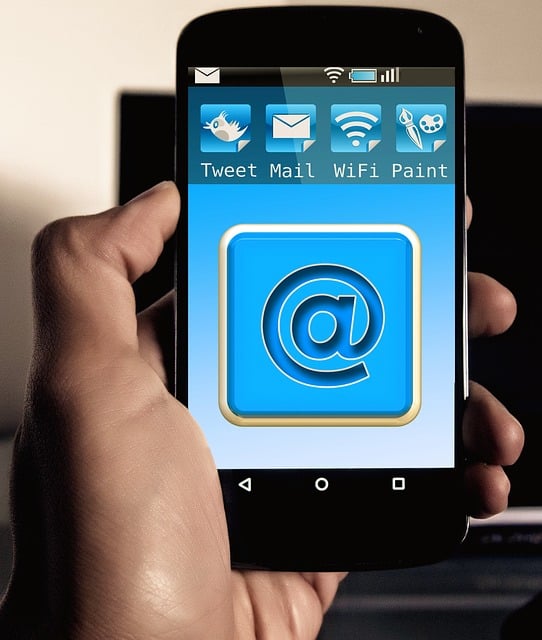
Why it’s a problem and how to fix it. Long emails are a problem when they relay information that is better-conveyed face-to-face or in a phone call.
The problem comes when the email is used for ineffective messages, such as a difficult conversation.
Cut the Unnecessary text: You don’t need to start every email telling people that you hoped they had a good weekend.
IMPORTANT TIP: Put your emails in a word counter to see how many words you currently average per email and it might shock you. Keep track of your progress and see how low you can go.
Common Email Problems and Solutions
Cut Out Extra Words: Remove any words or phrases that aren’t absolutely necessary.
Before sending an email, take an extra 20 seconds and read it over. Ask yourself the following questions:
- Is there a clear, easy-to-understand point to this email?
- Can I remove anything that doesn’t add to the main point?
2. Can’t Send or Receive Emails
If you are unable to send or receive emails, there are a few possible email problems and solutions causes:
The first step is to connect to the Internet. If you cannot access a website like Google, there is an Internet connection problem.
Separate the router and restart the computer. If this problem has not been solved, contact your ISP (ISP) service provider if you have issues with the field.
If you can access the internet, the next step is to check your email settings within your email program.
Username: This should always be your full email address.
Password: This is the password created when the account was created.
Incoming mail server: mail.mydomain.com.
Incoming port number: 110 (POP3) or 143 (IMAP).
Outgoing mail server: mail.mydomain.com.
Outgoing port number: 587
If your settings are ok, the next step is to ensure that authentication is turned on for the outgoing server.
This is to prevent unauthorized users from sending from your email account, and the account will not work if this is unticked.
If the issues continue, try deleting the account and setting it up again using our email problems and solutions tips.
IMPORTANT WARNING: deleting a mail account from an Apple device will permanently delete all mail unless you have an IMAP account and mail is stored on the server.
If you are still unable to send or receive mail, please take note of error messages.
3. Misusing Emails
Here, we are not talking about technical issues with emails but using them in a way that negatively affects your team's productivity.
Unfortunately, this is an email problem most businesses face, and the only way to solve it is to educate your team members.
A common problem is not using the CC and reply/reply all functions correctly. People frequently use CC to tag the whole organization unnecessarily or forget to hit “reply all” when they should, only replying to the sender instead of the entire team.
Using emails as a replacement for everything is also a common productivity issue. Even though emails are universal, if your team uses them for internal communication, that's no good.
Instead, use Slack, Teams, Hangouts, or similar services for instant communication and file sharing to speed up the process.
You should use cloud storage to share large files, not send them by email. This is much faster and will clear up much space in your mailboxes.
To manage tasks, you can also use project management tools such as Trello, Notion, or Asana. Just configure them not to spam your email inboxes with notifications.
As for client communication, you may invite them to your project management tools as guests or use a dedicated client portal such as Zendesk, Clinked, or Suitedash.
4. Emails go Missing at Times
There can be multiple reasons for some emails to go missing.
Here is how to rectify the error:
- Log in to the webmail account to verify if it has received the emails.
- If it has received them, there could be an issue with the email program. Check for redirecting problems and look into other folders to ensure the emails are not moved elsewhere.
- If the emails are not found on the webmail, ask the sender if they have received any bounce-back messages.
- There can be issues with the sender. Under such circumstances, the sender should rectify the issue at their end.
5. Returned Messages Problems

This may be the most frustrating of all e-mail problems. After creating a message, click the “send” button and consider your task accomplished.
But the next thing you know, the message pops up in your inbox with a heading that it did not reach its intended recipient.
First, take the simple step of checking to see that your recipient's address has been entered correctly.
This may seem obvious, but sometimes the only error is a misplaced letter, such as “com” instead of “net,” or some similar error.
If you know the correct address, double-checking each character is straightforward. If not, you might need to experiment by sending multiple messages or entering alternative addresses with slight variations.
Under this approach, track which messages are bounced back and compare them with the comprehensive list of addresses you used.
If you sent four variations, but only three were returned, you have solved the problem by elimination.
Sometimes, the source of your problem lies with the recipient. If messages to other addresses go through but fail here, try to contact the intended recipient by other means and report the situation.
The cause may range from a temporary problem with the recipient's server to switching to another e-mail provider to a full inbox.
In this case, simply waiting may be the best recourse. You may need to call or communicate to obtain the correct e-mail address.
If all your messages are returned, you may have a connection problem. See below for more details.
6. Email Open Rates in Decline Troubleshooting
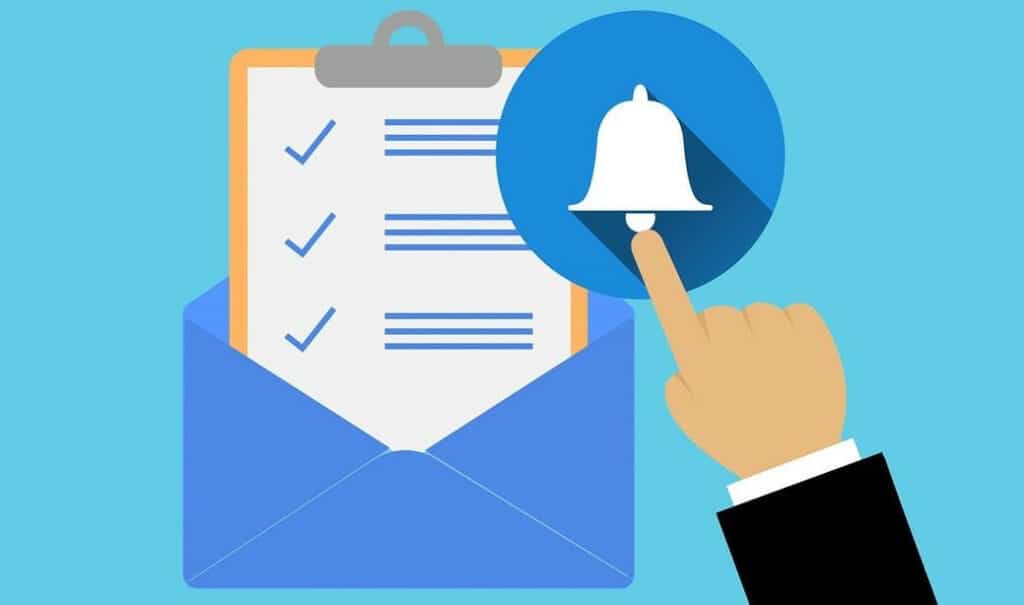
If you’re noticing a decline in your email open rates, there are a few possible explanations.
First, consider the time of day you send your emails. If you send them when people are less likely to check their email, you may want to try sending them at a different time.
Also, segment your mailing list so the content is better related to the audience receiving your email. Additionally, clean your existing mailing list (as there may be inactivated subscribers, etc.)
You should also ensure your email subject lines are exciting and eye-catching. One good approach is to use A / B testing.
This helps you determine what types of subject lines perform better (so you can improve them in future mailings).
Finally, check to see if you’re on any email blacklists. If you are, you’ll need to take steps to get removed from the list.
7. Disk Quota Error
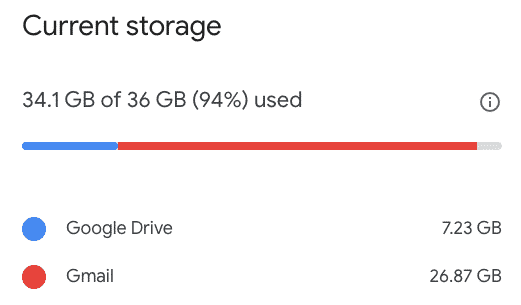
If a disk quota error appears, follow the below steps:
When setting up an email account, users receive a specific amount of space on the server to store their emails. For instance, with Gmail, it is usually 15GB (for a basic or free account). Go to Settings and check out the storage options. It will show how much memory the email account has consumed.
If the memory is fully consumed, a user experiences a disk quota error. The ideal solution is to delete unwanted emails from the inbox. When doing so, ensure you access the webmail account and delete emails. Otherwise, the emails remain on the server.
Customers should be given a notice that deleted emails are unretrievable. If they cannot afford to delete any emails, they can purchase additional disk space through the customer portal.
8. Email Stopped Working for no Reason
So you’ve set up your emails, and everything was working, but they suddenly stopped. There is nothing more frustrating than unexplained email issues.
Usually, if this happens, it is a local problem with the device accessing the emails rather than something on the server.
There are a few things to check to see what is causing the problem:
- Check your internet connection first. Does the computer or device have an Internet Connection? An active connection is required to access and send emails.
- If you have an active internet connection, try accessing the email on another device, i.e., your phone. See if you can send or receive an email here. If you can, then this limits the problem to a single device. If so, please check that no details on that particular device have been updated or changed.
- If you still can’t send or receive emails on multiple devices, this may be a server error. In this instance, please send a support ticket to your email service provider and explain your email issues in depth so the support team can investigate and resolve the issue as quickly as possible.
Also, good practice in this instance is if you have tried 1 and 2 and are still having email issues, you can try accessing them via another mail platform.
9. Failure to Connect or No Response
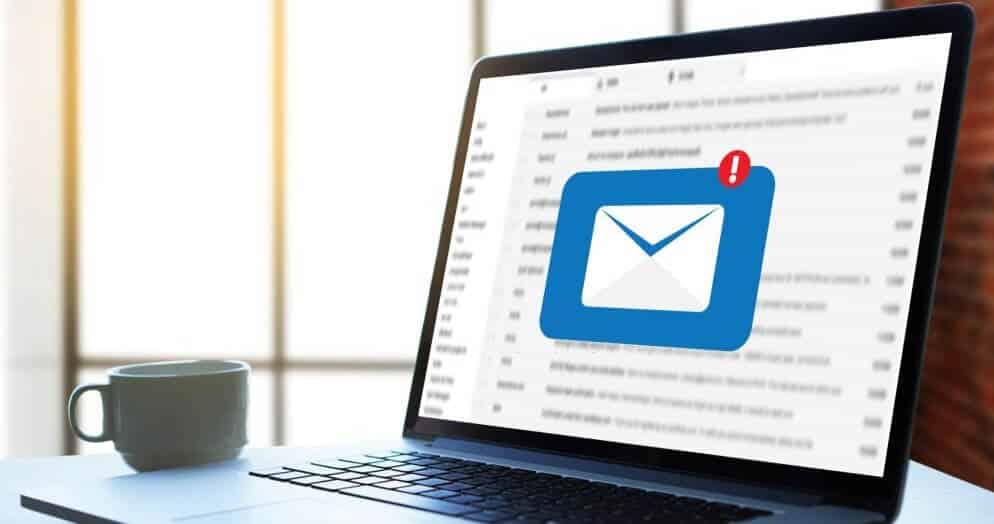
Sometimes, a failure to send or receive e-mail can be traced to a lost connection with your Internet service provider.
If you see a “failure to connect” or “no response” message or have otherwise determined that you have failed to connect, double-check to ensure there are no physical problems.
First, check your cables and connections. If you use a dial-up modem, listen to ensure it produces the typical high-pitched dialing sound.
If not, the problem could be a loose connection. Locate the phone cord that runs from the back of your computer to the phone jack, and then make sure that each end is plugged in snugly.
If you don't hear the expected dialing sound, check to ensure your phone cord is undamaged. If it seems worn, replace it with a new one.
Other steps include ensuring the line is plugged into the correct port and checking the phone jack by plugging the cord into a different jack. After these steps, you have made a successful connection if you hear the dialing sound.
Connection problems may be more familiar with dial-up modems than broadband connections, but the latter also depends on physical connections.
A loose wire or poorly connected cable can easily be problematic. Sometimes, a glitch can best be addressed by repeating portions of the initial setup process.
If you are online but keep getting bumped off, the lost connection can result from an unintended software command.
For example, in Outlook, you will find the command “Hang up when finished.” If the box in front of this phrase is checked, the connection will automatically be severed each time you send or download an e-mail.
Sometimes, a misdirected mouse click causes you to place a check in the box even though you do not realize it.
Click on the checkmark to make it disappear, and the hang-ups will cease.
10. Email Stuck in the Outbox
Emails stuck in the outbox tab are another common but annoying error.
This is different from the situations described above, where email delivery is delayed, but the email is not in the outbox.
If your emails are stuck in the outbox, check your internet connection. It will take a long time if it is slow and sends emails with attachments.
If you have a slow connection, sending links to cloud storage services like Google Drive or Dropbox is better than adding large attachments to an email.
Uploading a file to the cloud will be faster than emailing it, and you will experience fewer errors.
Another reason emails get stuck in the outbox because an antivirus plugin installed in your email software prevents the message from being sent.
You can disable the plugin or make an exception in the antivirus rules to fix the problem. If that doesn’t work, you should consider changing your antivirus software.
Antivirus tools also have problems with larger attachments, so don’t send them if you don’t have to; use cloud storage.
11. Outlook Keeps Asking for User Password
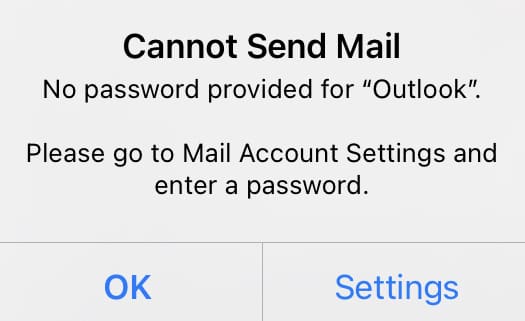
Outlook asks users to enter a password every time they send an email. This problem occurs when Outlook is not configured to store the user's password.
Fix Outlook problems on this error by trying the solution below:
Outlook Keeps Asking for User Password Solution:
When entering user details like username and password, when you link Outlook to a POP3 account, you must select the option to store a user's password.
Otherwise, Outlook asks for the password each time you send an email. To fix Outlook issues, open the control panel and use the Mail option to edit the Outlook profile.
12. How to Reconnect Email Account in Windows 11
Email Accounts may sometimes have connection problems, and this may happen for several reasons:
- Problem with email – Message concerning the email account.
- Couldn't connect to the host. – Issues with reaching the mail server.
- Authentication failed – Invalid login credentials.
Reconnecting the Email
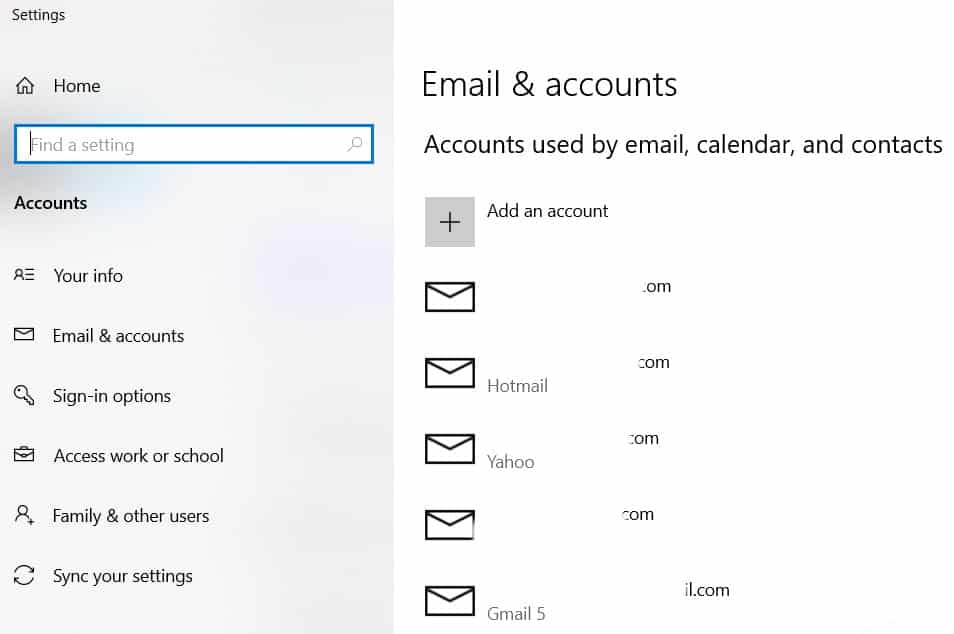
- Navigate to Settings → Email & Accounts.
- Click your email account in the list.
- Click “MANAGE.” Then, input and verify your login credentials or change the one needed and click the SAVE button. Windows 11 will then try to reconnect this email account.
More interesting topics for you:
- Blogger vs. WordPress Comparison Chart: Pros & Cons
- How to Protect Your Smart Home From Hackers?
- Strategies to Grow Your Content Reach & Boost Engagement
- How to Avoid Being Scammed Online?
- Protect your Accounts from Online Phishing Scams
13. Misbehaving Email Program or App on a Mac
Sometimes, your email client may encounter an issue and forget the connection settings. In these cases, the best action is to quit the app and start it back up.
To quit an app on macOS, right-click the Dock app icon and select “Quit.” If it doesn’t want to quit, hold the Option key and right-click to force quit the app (which works like CTRL + ALT + DELETE on Windows).
Double-click the home button on iOS devices with a home button and swipe up to remove the Mail app from memory.
If you have an iPhone without a home button, swipe up from the bottom and stop halfway to bring up the app switcher.
Then, touch and hold the Mail app until you see the red “quit” circle in the upper-left corner. Press the red icon or swipe up on the app to shut it down.
14. Email Security Concerns
Email security refers to the measures taken to protect sensitive information transmitted through email.
The rise of email as a primary means of communication has also led to an increase in security threats, such as hacking, phishing, and malware attacks.
These threats can compromise sensitive information, such as passwords, credit card numbers, and other personal details, making it essential for individuals to take email security seriously.
Examples of Email Security Threats:
Some common examples of email security threats include:
- Phishing: Mainly, phishing is a type of scam in which individuals receive an email that appears to be from a legitimate source but is designed to steal sensitive information. Phishing emails often contain links or attachments that, when clicked, install malware or steal personal information.
- Malware: Malware is any software designed to harm a computer or network. It can be spread through emails as attachments or links and compromise sensitive information, such as passwords and financial details.
- Hacking: Hacking refers to unauthorised access to a computer or network. Hackers can access email accounts, steal sensitive information, and compromise personal and professional communication.
The Impact of Email Security Threats:
Email security threats can have severe consequences for both individuals and organisations.
These threats can compromise sensitive information for individuals, leading to identity theft and financial losses.
For organisations, security breaches can result in the loss of sensitive information and damage to reputation and credibility.
Tips to Improve Email Security
To improve email security, individuals and organisations can take several steps. These include:
- Use strong and unique passwords for all email accounts.
- Keeping anti-virus and anti-malware software up to date.
- Being cautious of emails from unknown or suspicious sources.
- Avoid clicking on links or downloading attachments from unknown or untrusted sources.
- Regularly backing up important data and email messages to protect against data loss.
- Encrypting sensitive information in emails to protect it from prying eyes.
By taking these steps, everyone can improve email security and protect against the negative consequences of security threats.
FAQs About Common Email Problems and its Solutions:
-
How do you diagnose email problems?
First, if you get an error message, copy it. This is the best way to diagnose a problem. If the username and password are incorrect, errors may be corrected. Therefore, re-enter the information or reset your email password.
-
Why do emails not come through?
Email address misspellings are a widespread reason you can't send an email. It's easy to miss the letters and dots in your email address, and you won't be able to pass. Always check the address carefully to avoid this when sending to new recipients.
-
I can receive emails but cannot send them?
This error usually indicates that your email program failed to connect to port 25, the SMTP (outgoing mail) port. Your Internet Service Provider (ISP) may not allow SMTP connections to an Internet mail server. To solve this, we highly recommend contacting your ISP.
Conclusion on Common Email Problems and How to Resolve:
These common email problems are pretty easy to determine and, when rectified, will make your emailing experience more enjoyable.
Above, we tried to cover the most common email problems users face. You can quickly resolve most email problems by solving compatibility issues, disabling add-ons, resetting toolbars, removing unwanted apps, etc.
Even after trying all these solutions, you can comment below, and I will quickly respond to you to fix email problems and provide email solutions if you are still in the same place.